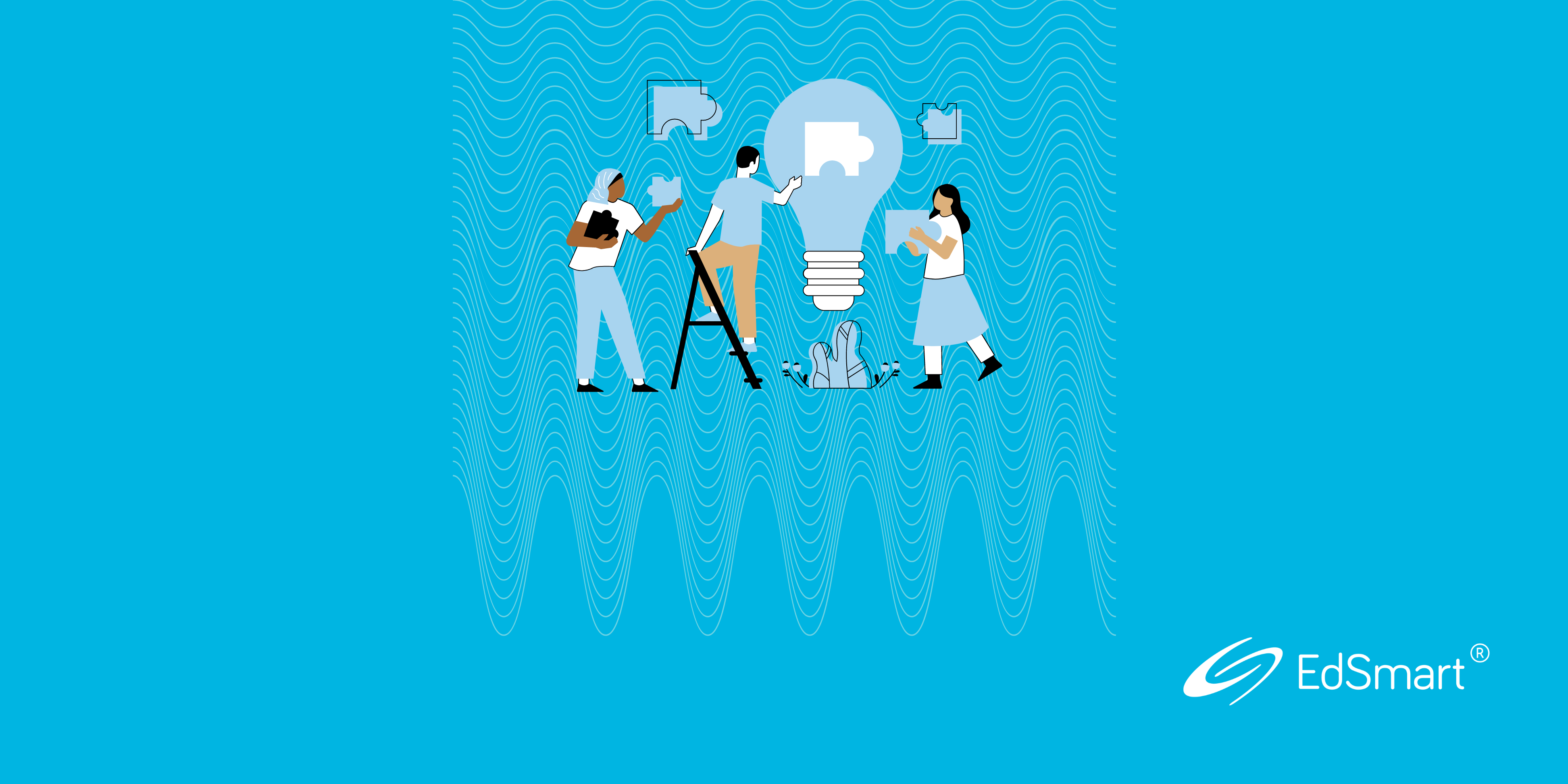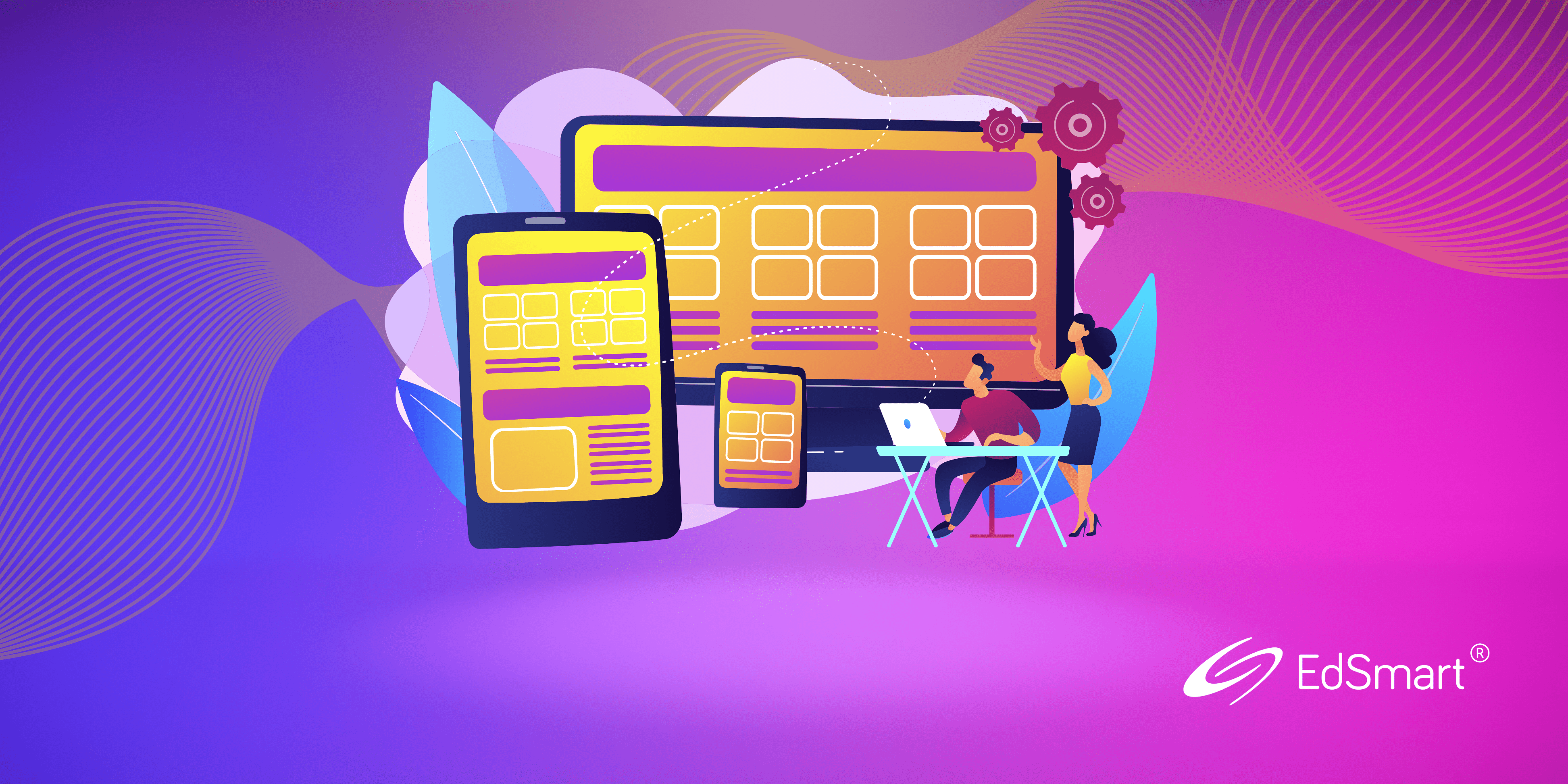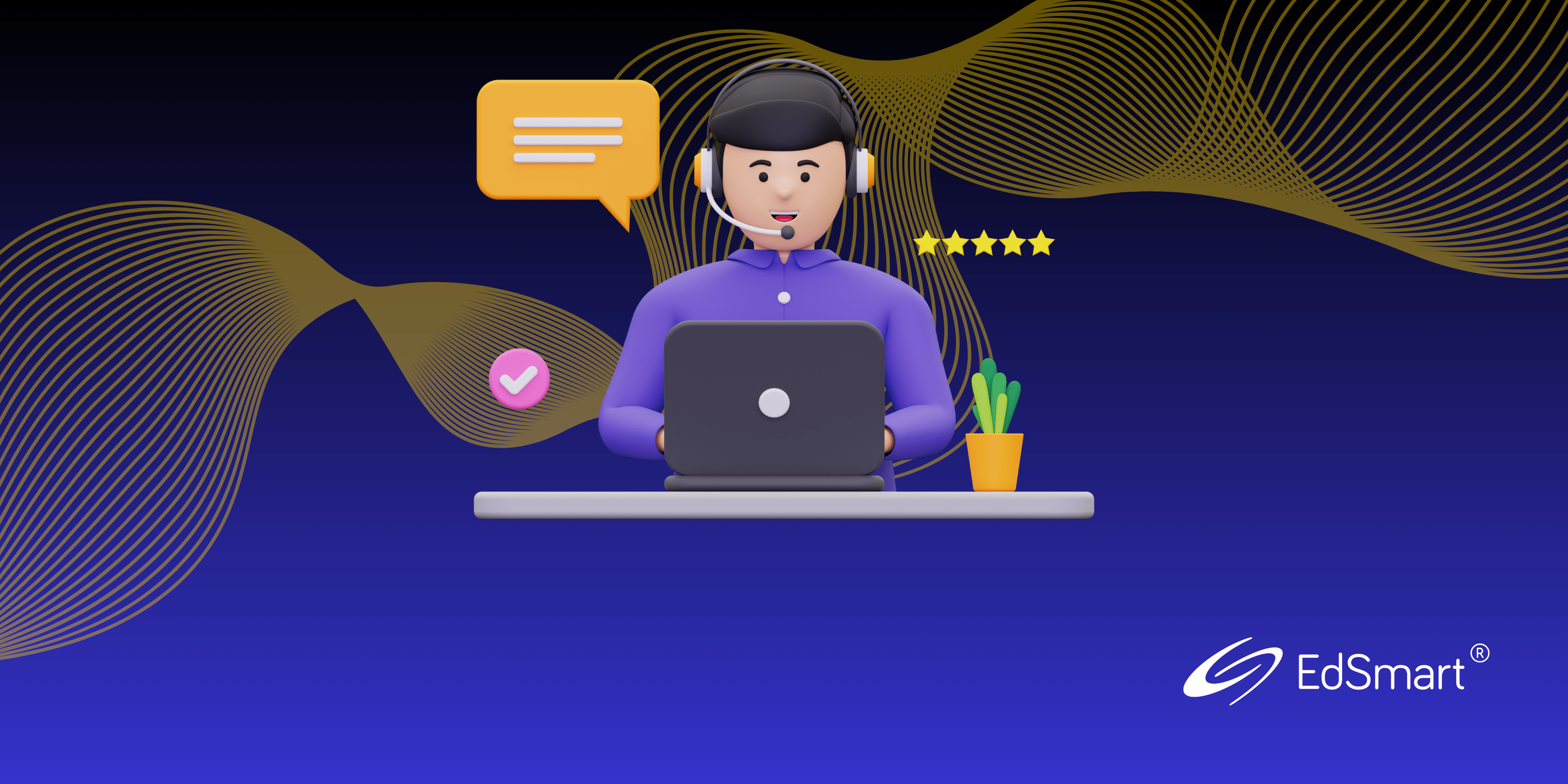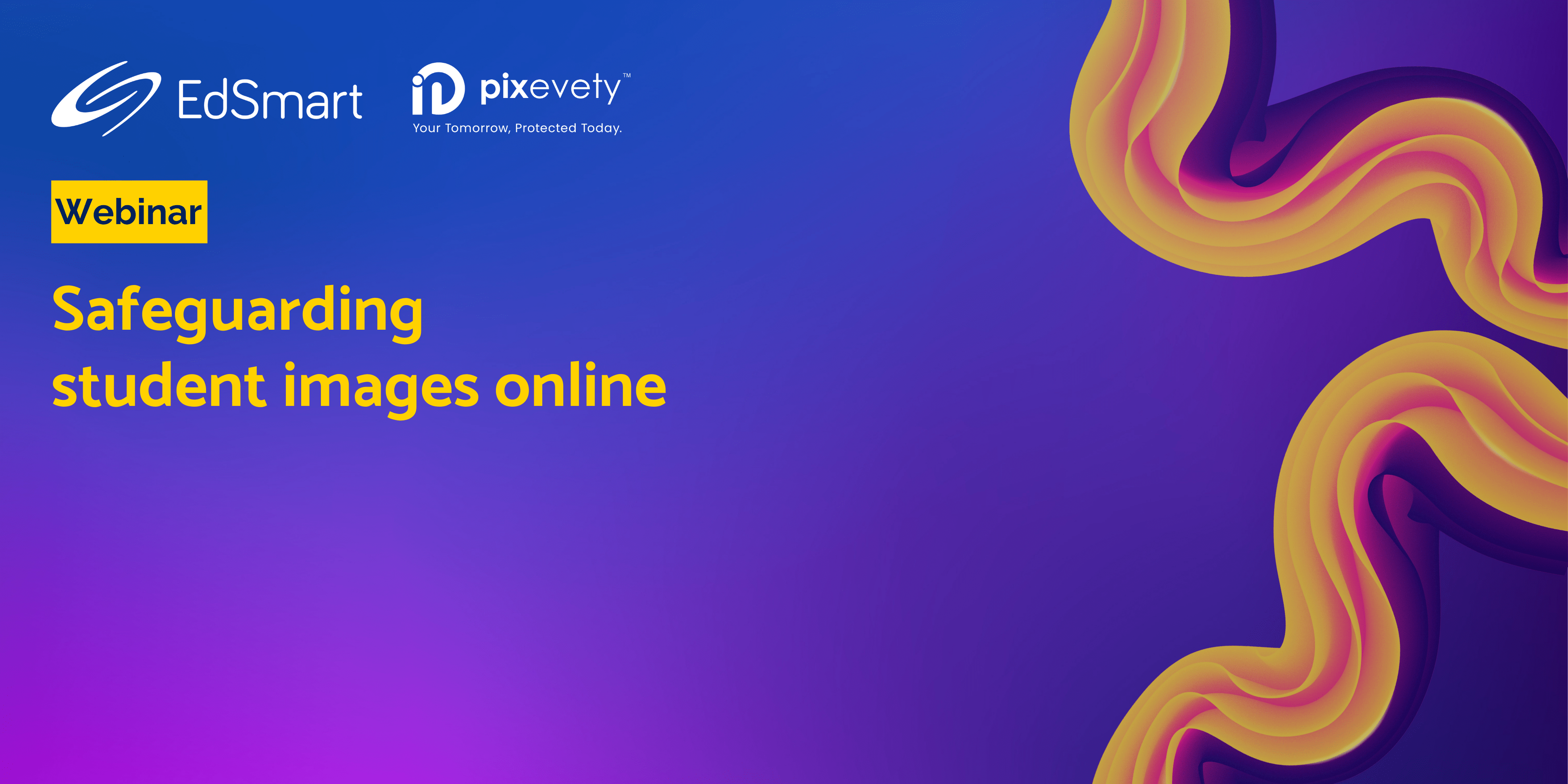1. Change a Due/Closing Date
The Due Date is the date when you want to have received all your Slip responses. Closing Date is when the Slip is no longer available to accept responses – it may be after the Due Date or you may not have set it at all.
If the Closing Date is set to a date in the past, the Slip will no longer be accessible to recipients. Sometimes that’s handy (see 3. Correct and Resend a Slip, below).
You can change dates via the Action button in Slip view. You can also add/change the Calendar Date, if you feel so inclined.
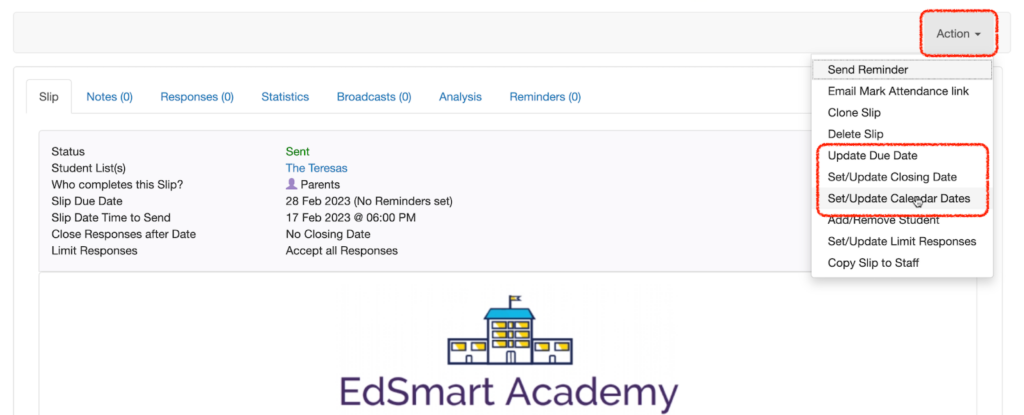
2. Send a Broadcast to a group/sub-group
One of the superpowers of a Sent Slip is the ability to send a Broadcast to all, or some of, the recipients based on behaviour.
For example, you can send a manual Reminder Broadcast to only those people who Have not Responded to the Slip. You can even send a Broadcast to All Students if you’ve made an error and need to correct and resend your Slip.
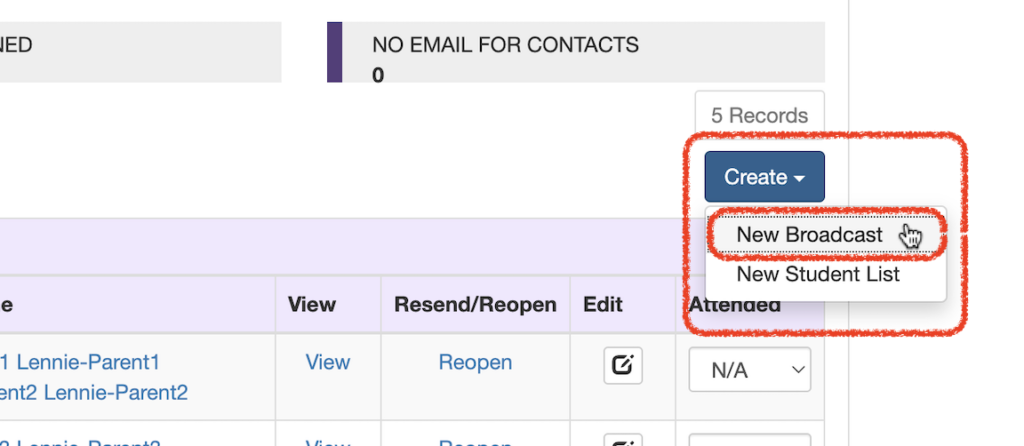
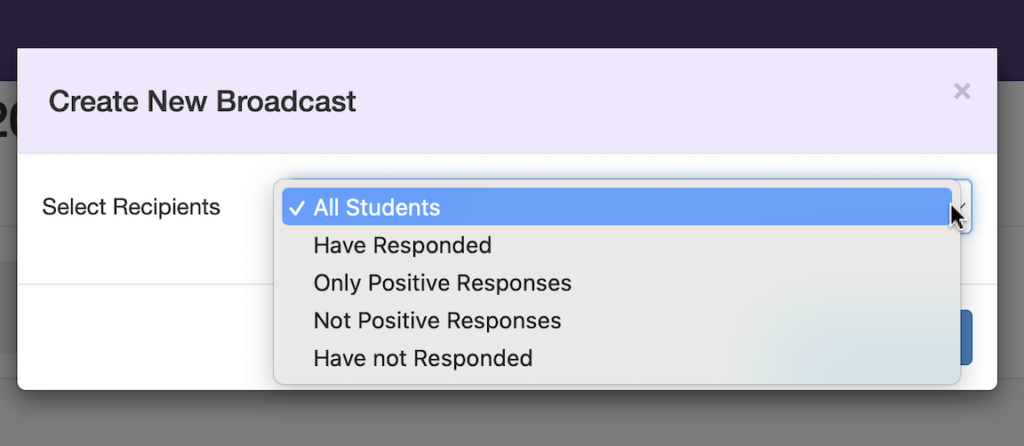
3. Correct and Resend a Slip
We’ve linked our more detailed how-to Knowledge Base article directly to this heading, but here is a summary of best practice:
- Change the Closing Date to yesterday
- Send a Broadcast from within the Slip to all recipients and keep them informed
- Clone original Slip
- Make your changes to the Clone
- Send the new Slip
We all make mistakes, but this simple process keeps everyone informed and reduces your stress.
4. Create a Student List from a group/sub-group
Another superpower of a Sent Slip is the ability to create Student Lists based on Recipient’s behaviour.
For example, you can create a Student List for the Chess Team 2023 based on Positive Responses to your Invitation to Participate Slip.
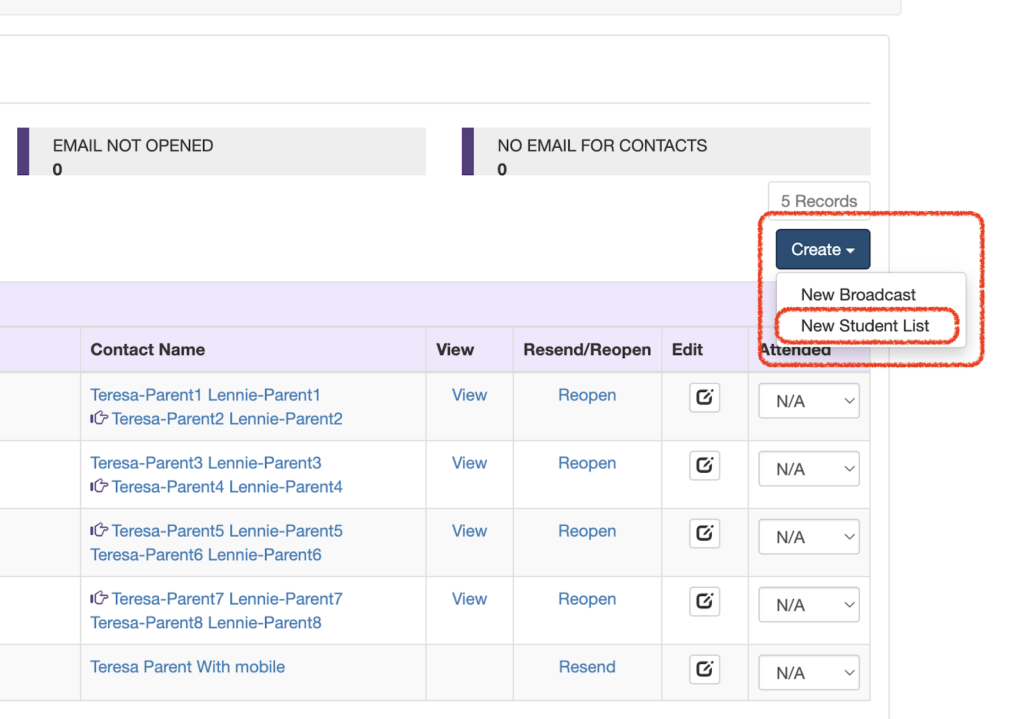
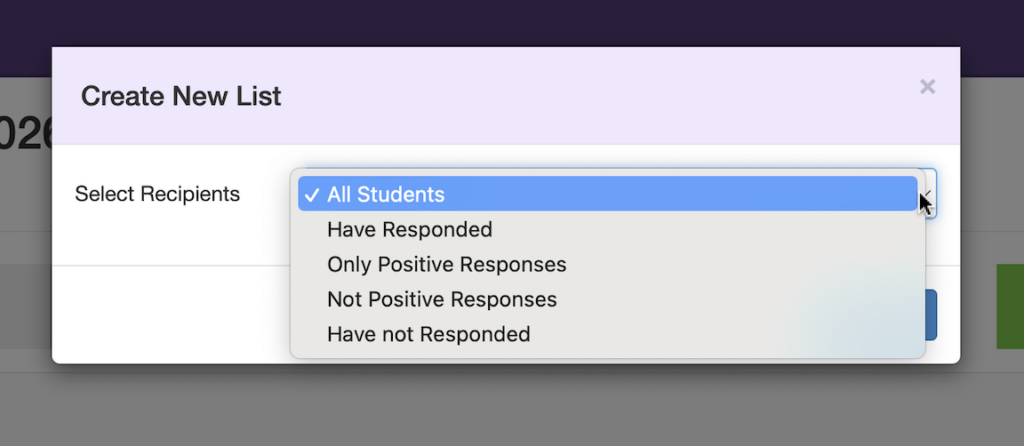
5. Slip Analysis
Finally, there’s a wealth of information available in the Slip Analysis tab. It’s one of the Sent Slip’s best features!
Not only can you instantly see the proportion of Positive responses, if you have options in a Slip, such as Subject Preferences, you also get an overview of popularity right from the Slip Analysis tab. Furthermore, you can deep-dive from the chart to see who made each choice – just click the coloured bar.
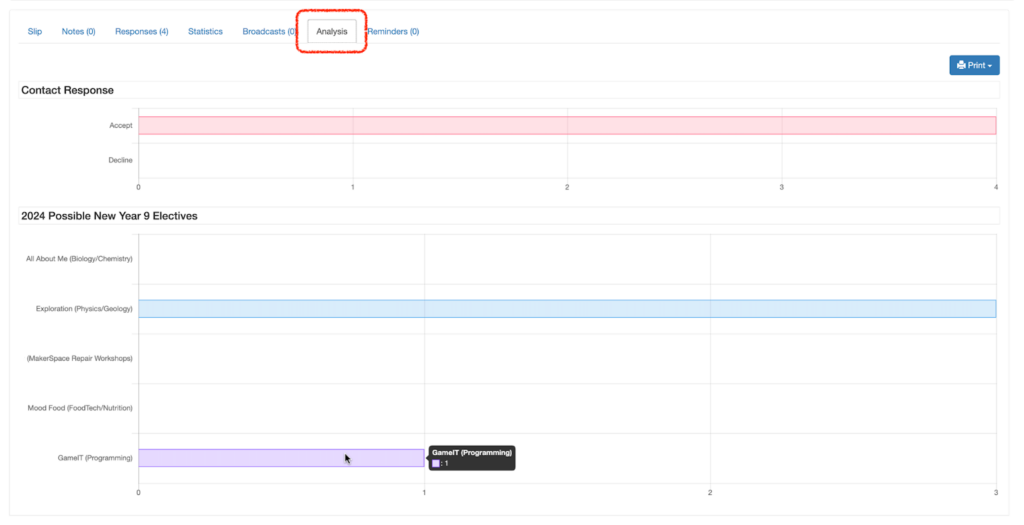
And there we have it – five really useful things you can do with Sent Slips that free your time to manage all those other things going on in a School.
As always, don’t forget to share your feature requests with us. We love receiving them!
Until next time!
For further handy hints and tips for optimising your EdSmart usage, make sure you head to our Knowledge Base.