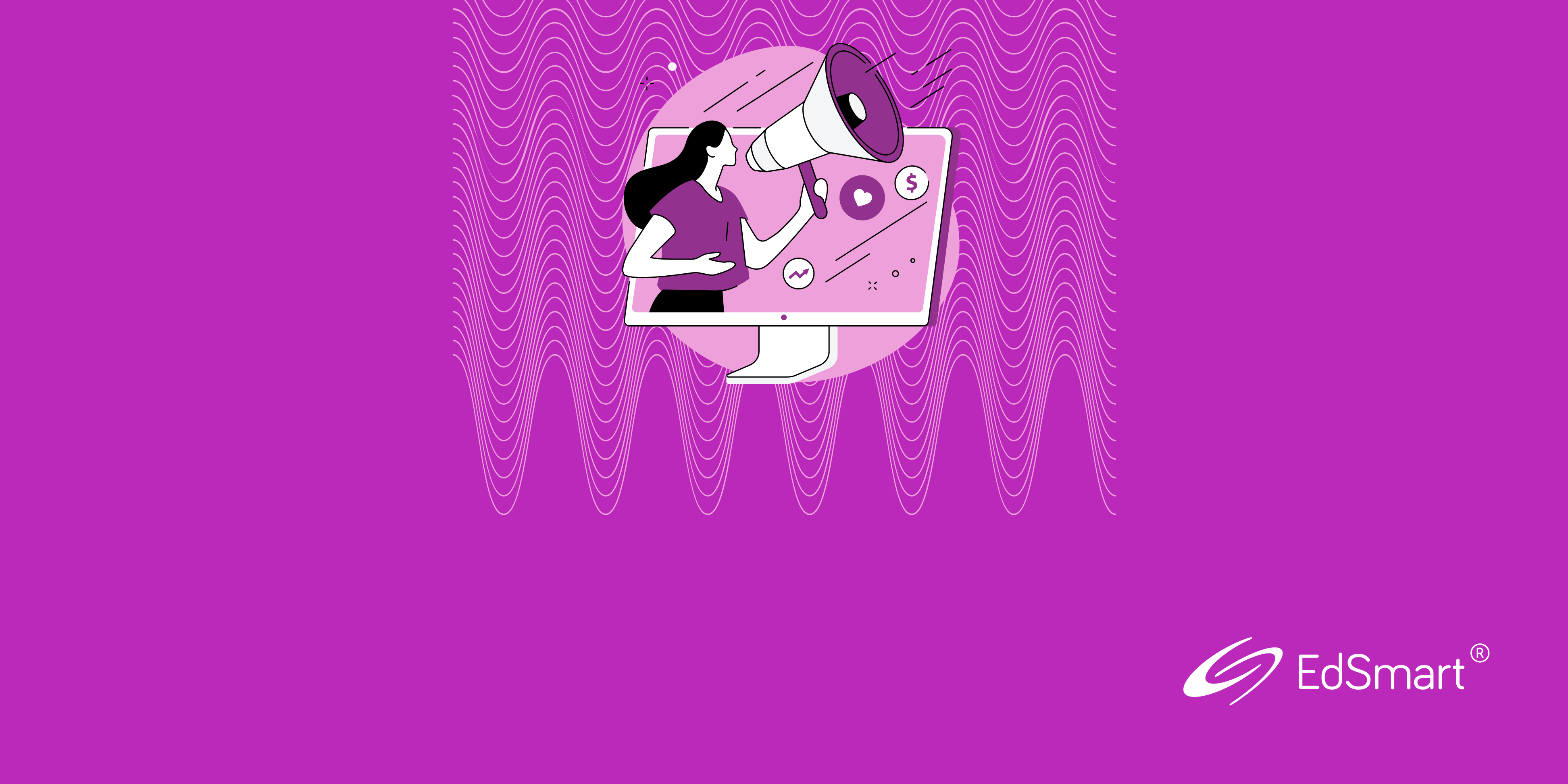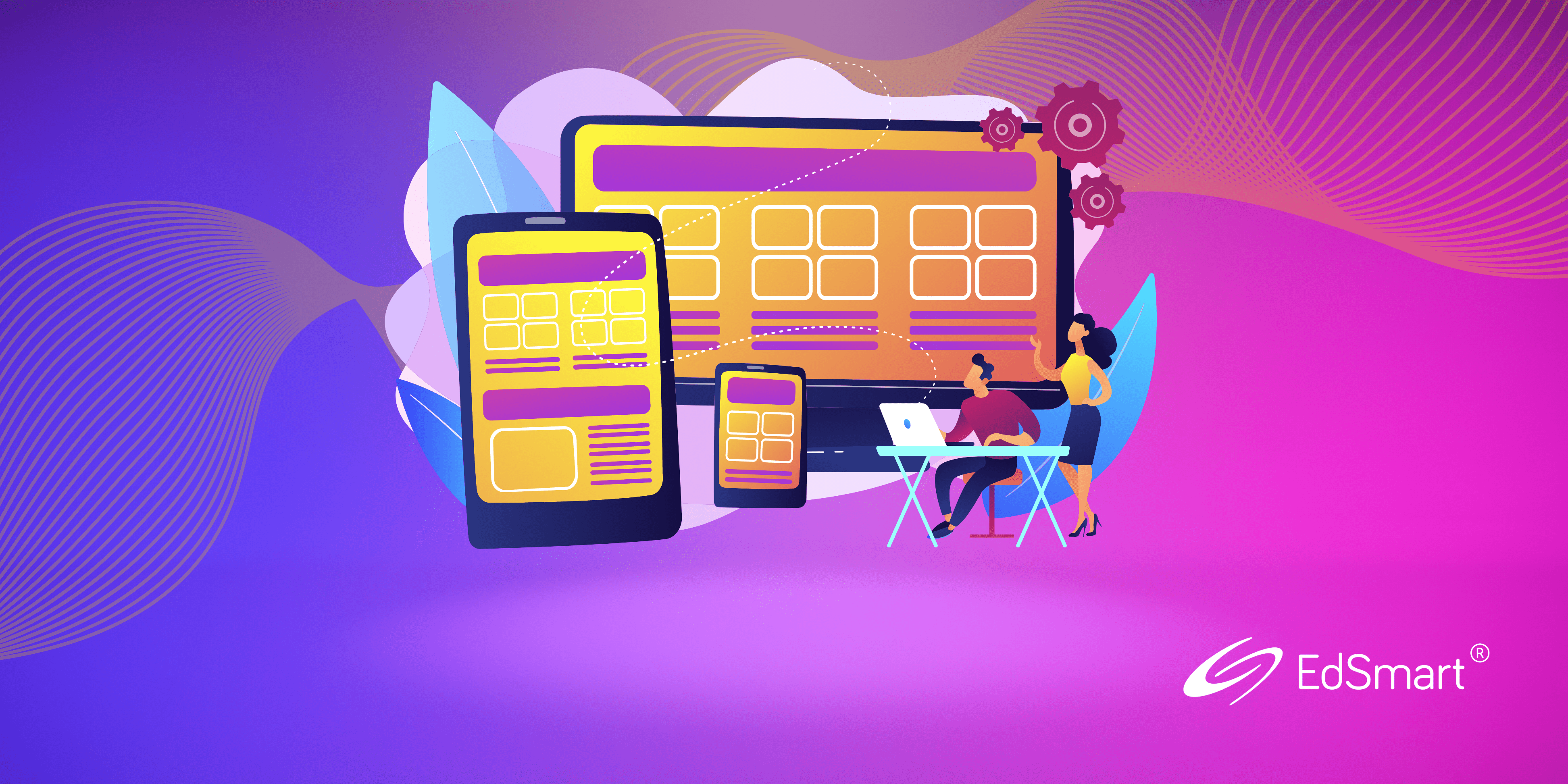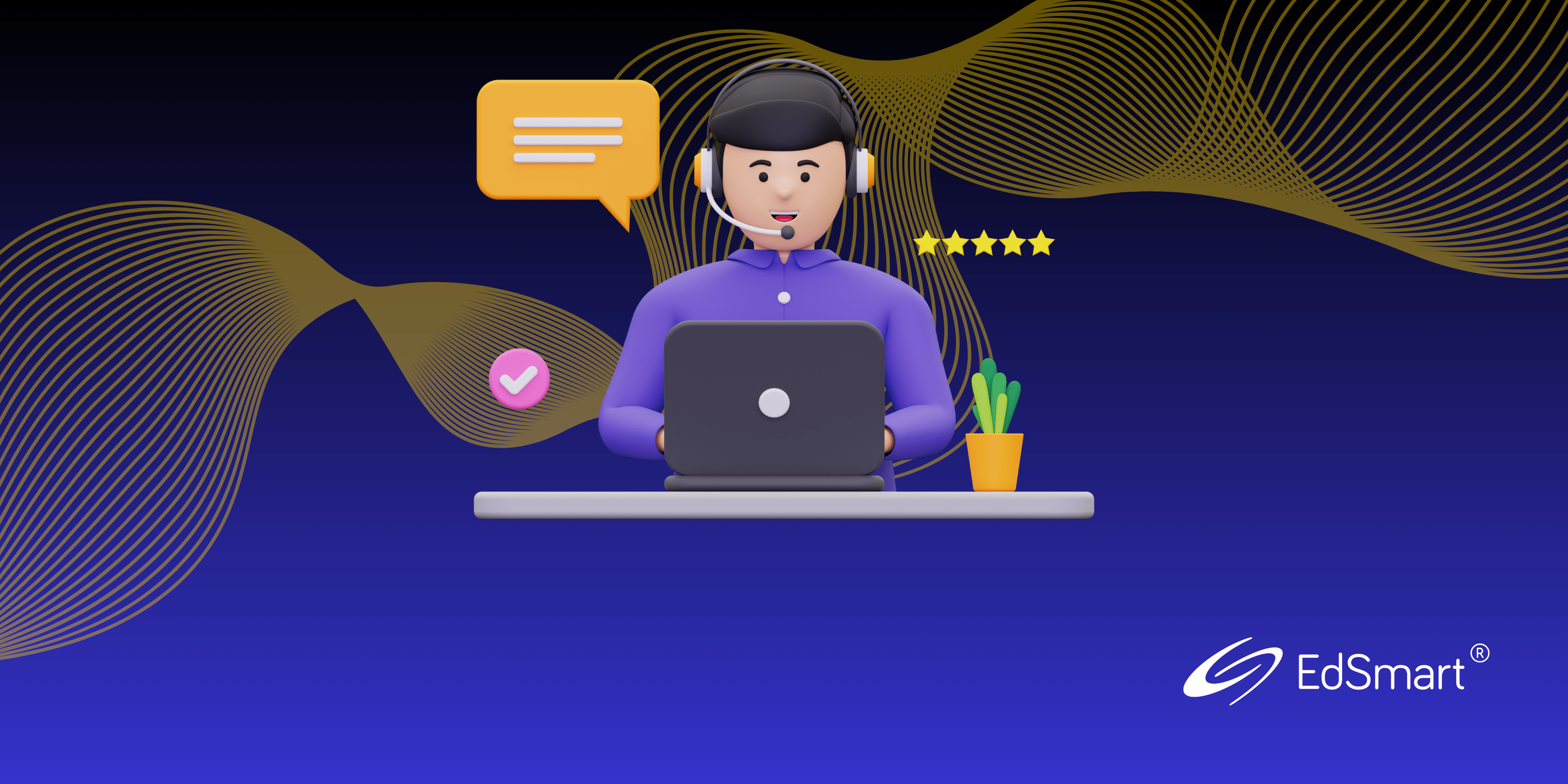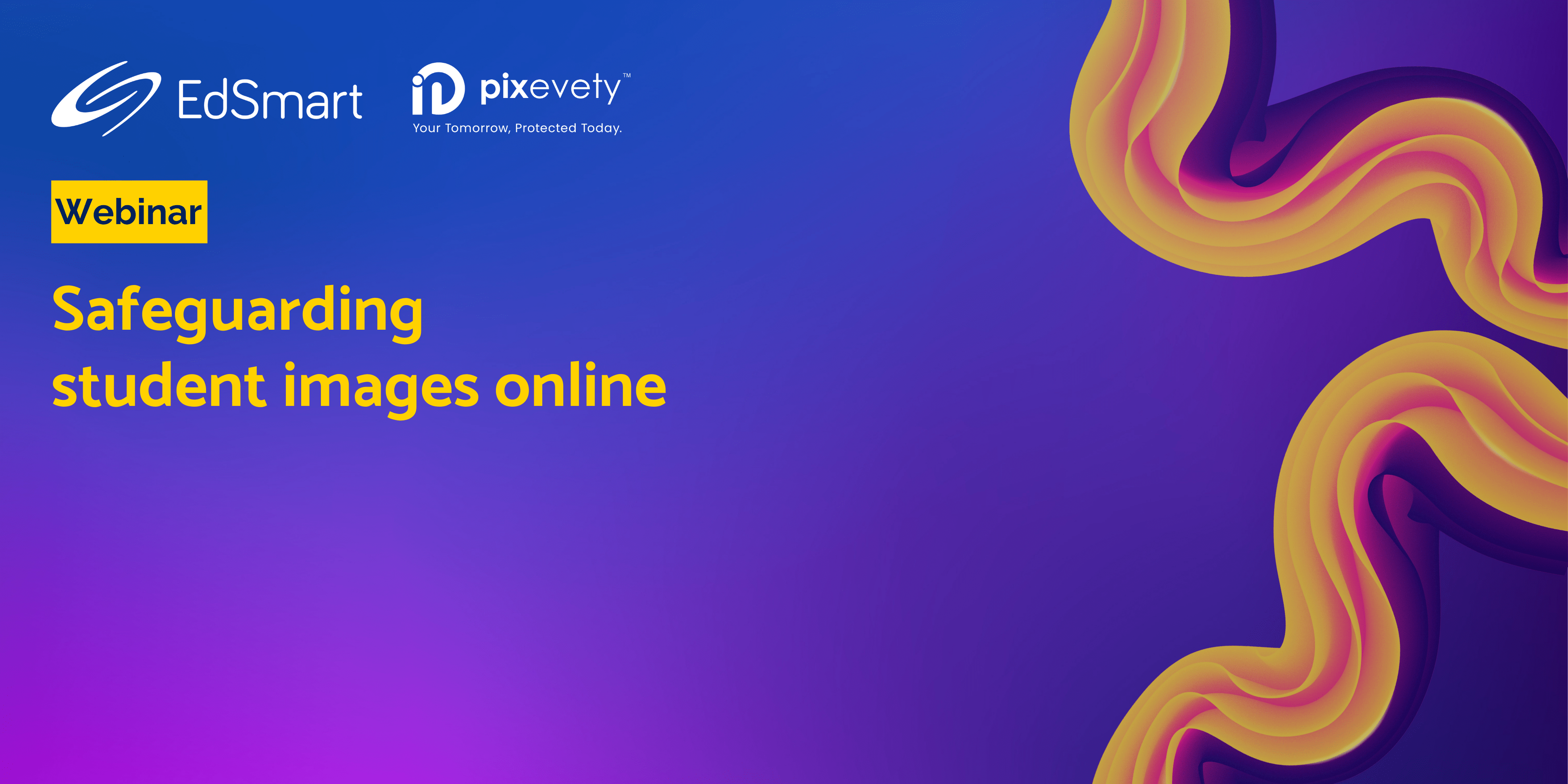Whether you’re an EdSmart customer located in the Northern or Southern Hemisphere, you can always rely on us to provide you with our unparalleled assistance. Our commitment to helping Smart Schools with effective engagement across their communities remains steadfast, and we look forward to helping you succeed 🚀.
Everyone wants to do more with less and no one ever says “I wish I could spend more time reviewing my Templates and keeping them up to date!” So, let’s take a closer look at how you can use Field Configurations (aka Conditional Fields) to create a versatile Template that covers more scenarios without being generic.
As an added bonus, fewer Templates mean less time required to update them!
Field Configurations
First off, did you even know there was a Configurations tab in EdSmart’s Template Designer? If not, it’s located to the right of the Design tab when you are designing Slips, School Forms or Parent Initiated Forms.
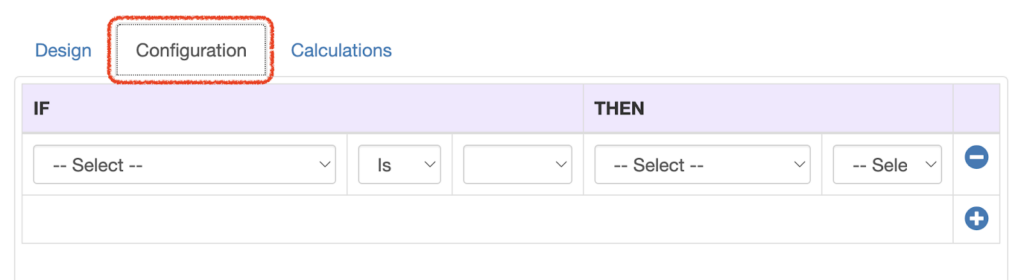
There are five selections:
- The source field – the Option List field whose value will trigger the condition
- The operator – Is or Is Not
- The source field’s value that will trigger the condition
- The destination field – the field that will be affected
- The action – should the destination field be
- Visible
- Not Visible
- Required
- Not Required
This flexibility allows you to create a single Template for Incursions and Excursions, or Staff Leave Forms for all Leave types.
While the following example is unlike any Template you would actually use in a school, it clearly demonstrates how Conditional Fields can be used within a Template to cover different outcomes.
First, you need to have an Option List field to trigger the Configurations and some other fields to be modified. You can have multiple Option Lists triggering lots of different Configurations, but we’ve only used one here to show how they work. We’ve also made the scenario-specific fields Not Visible.
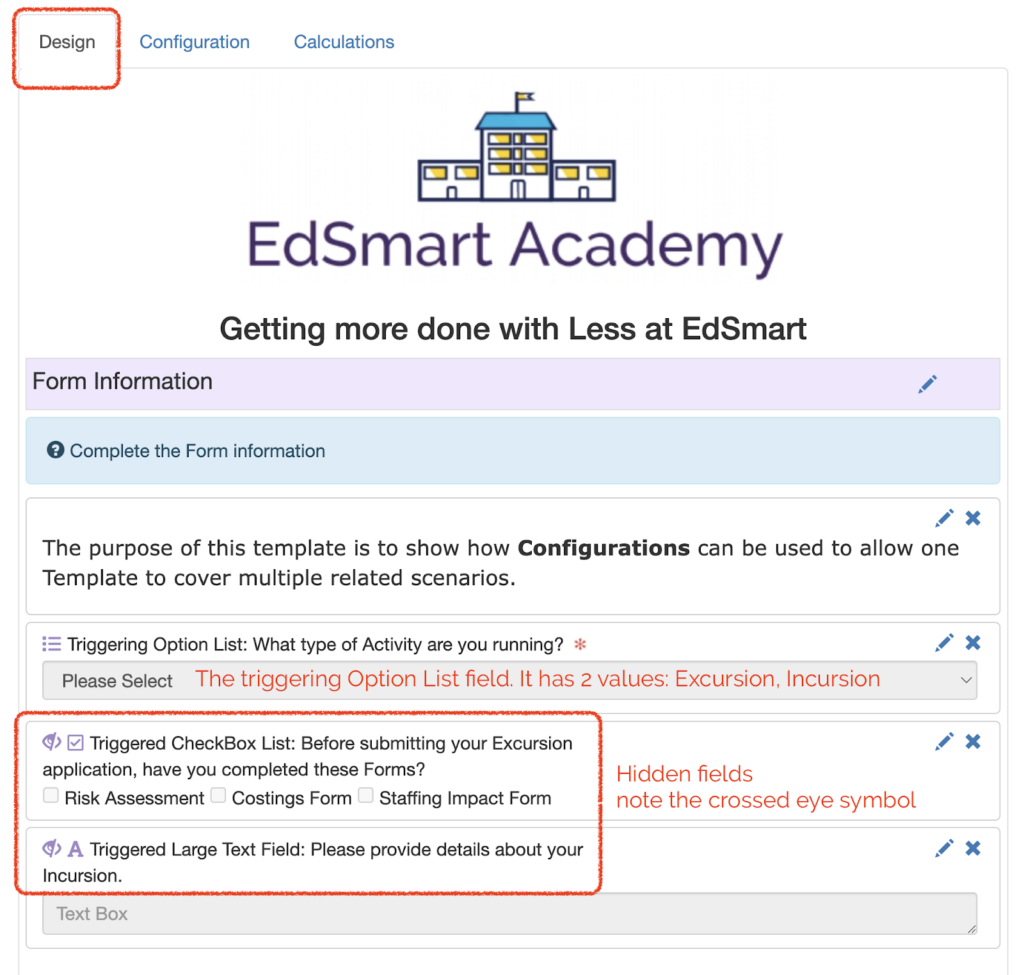
Now I go to the Configurations tab to set my field behaviours.
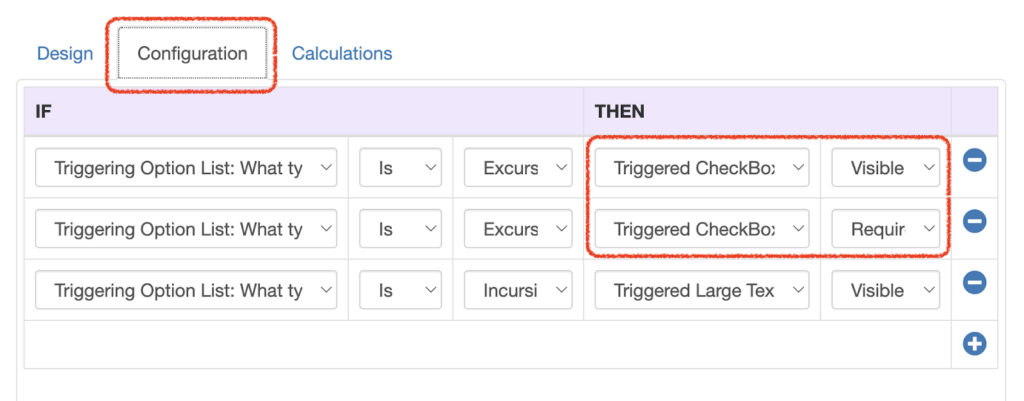
Notice I have made one of my fields, the CheckBox List, Visible and Required if the Activity type is an Excursion. The other field is only Visible when its trigger condition is met, so I have not made it Required.
Let’s have a look at our Template in Preview.
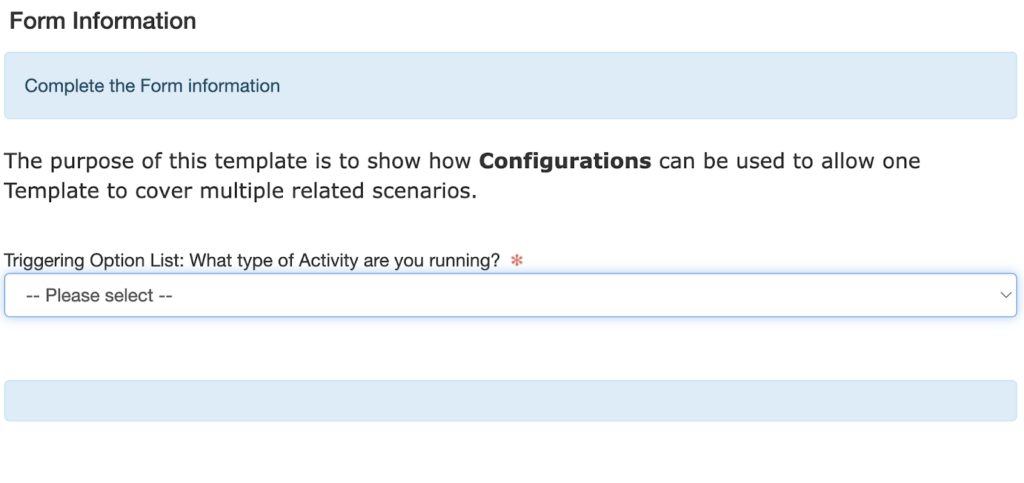
And see what happens when I select Excursion…
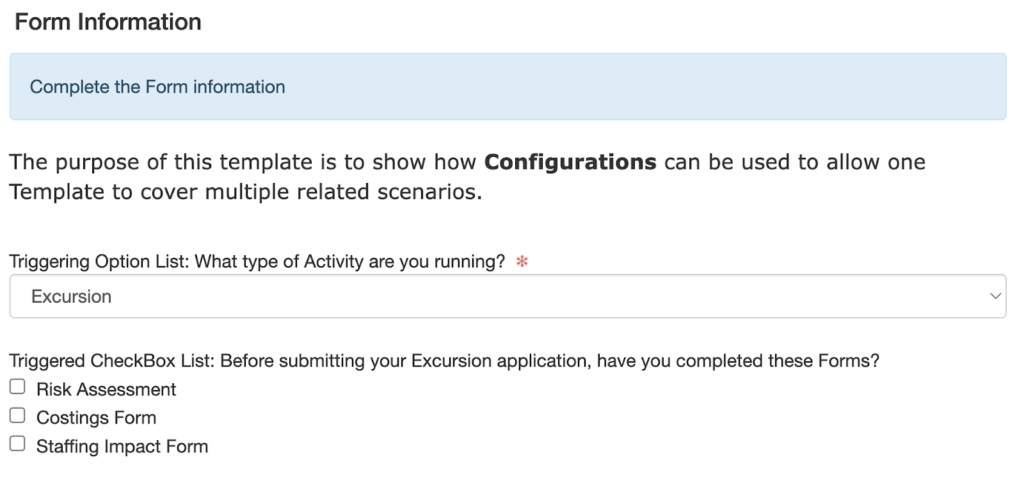
Configurations – saving energy and time!
As always, don’t forget to share your feature requests with us.
We ❤️ receiving them!
Until next time!
For further handy hints and tips for optimising your EdSmart usage, make sure you head to our Knowledge Base.