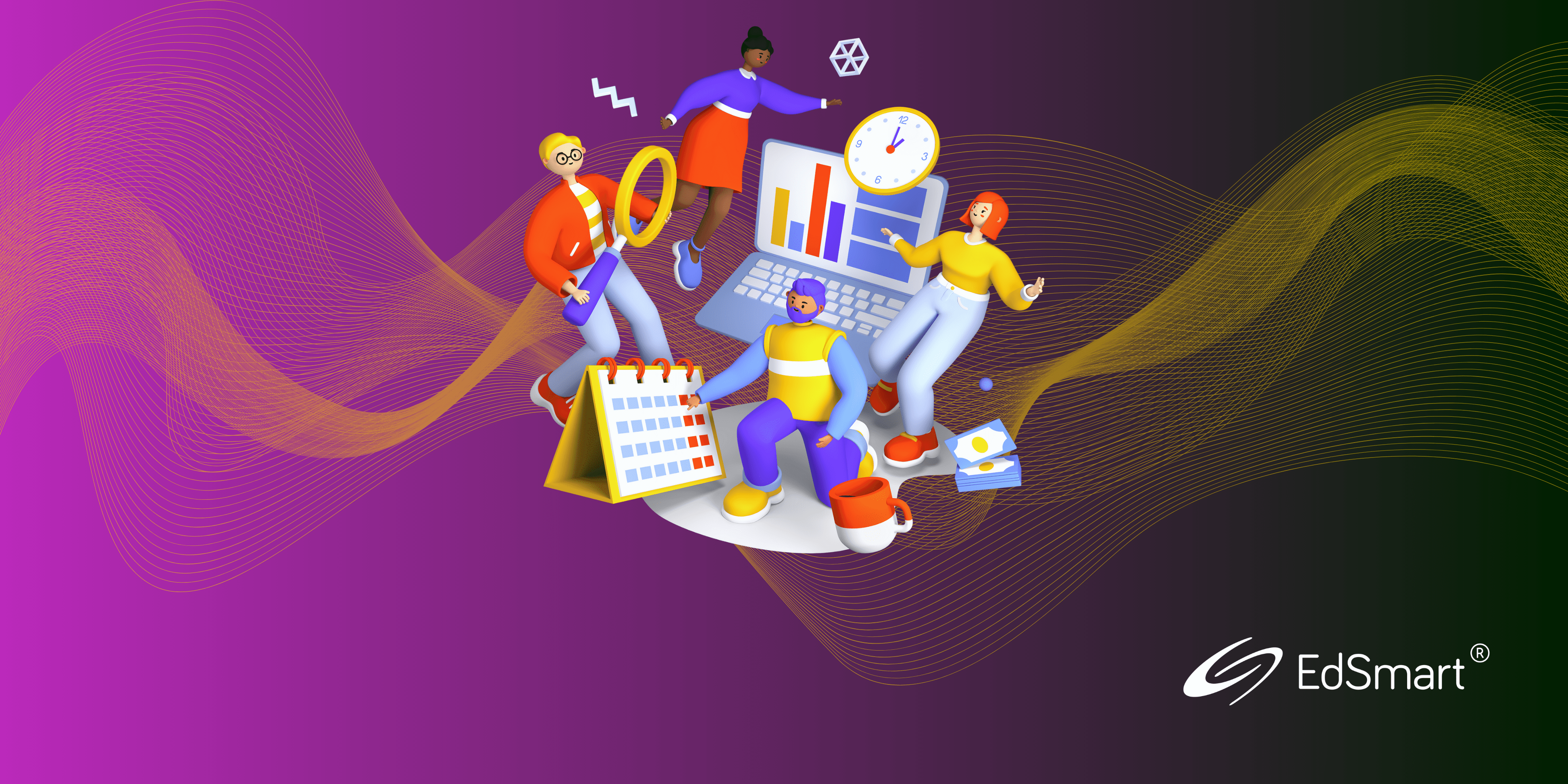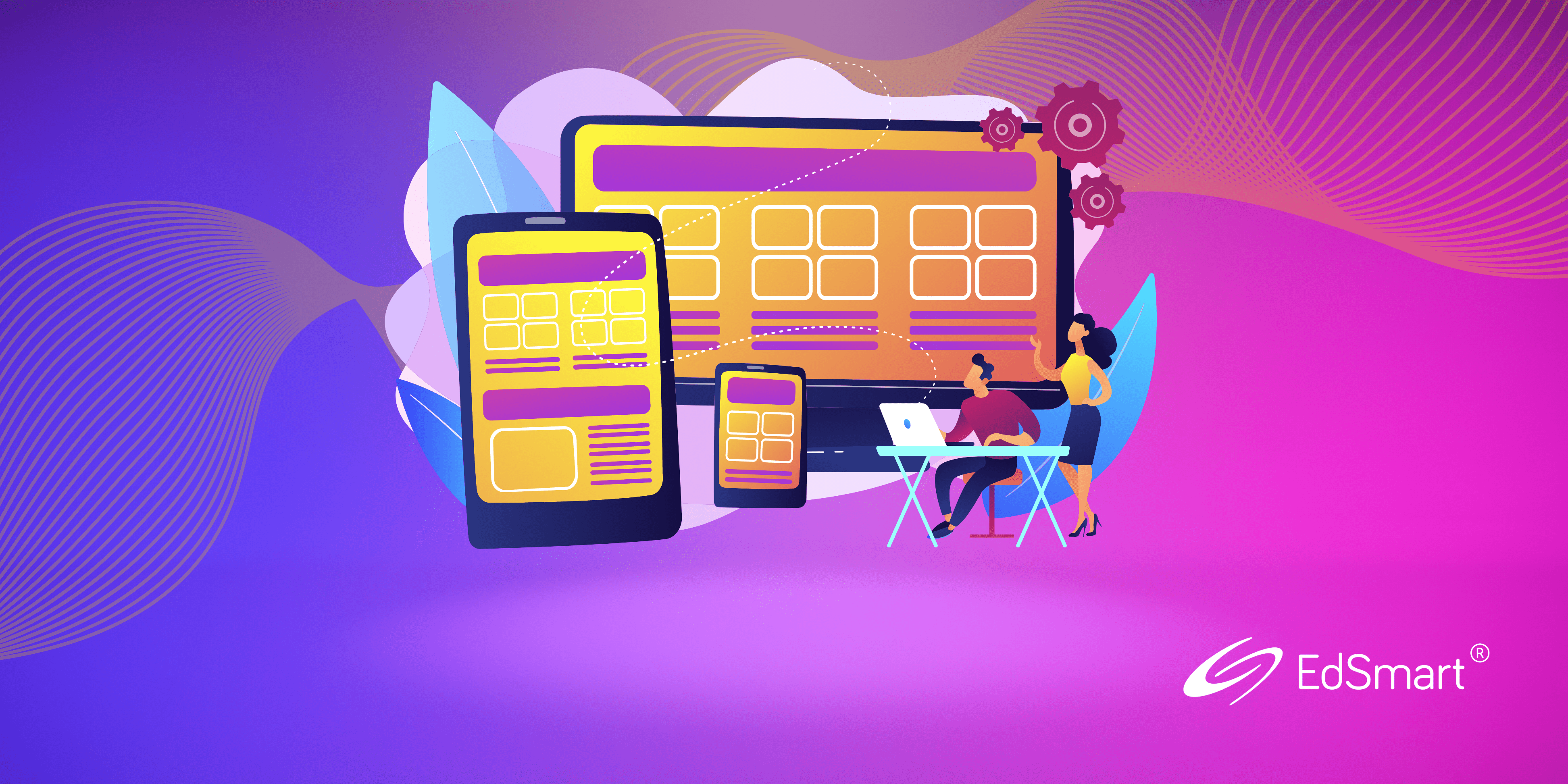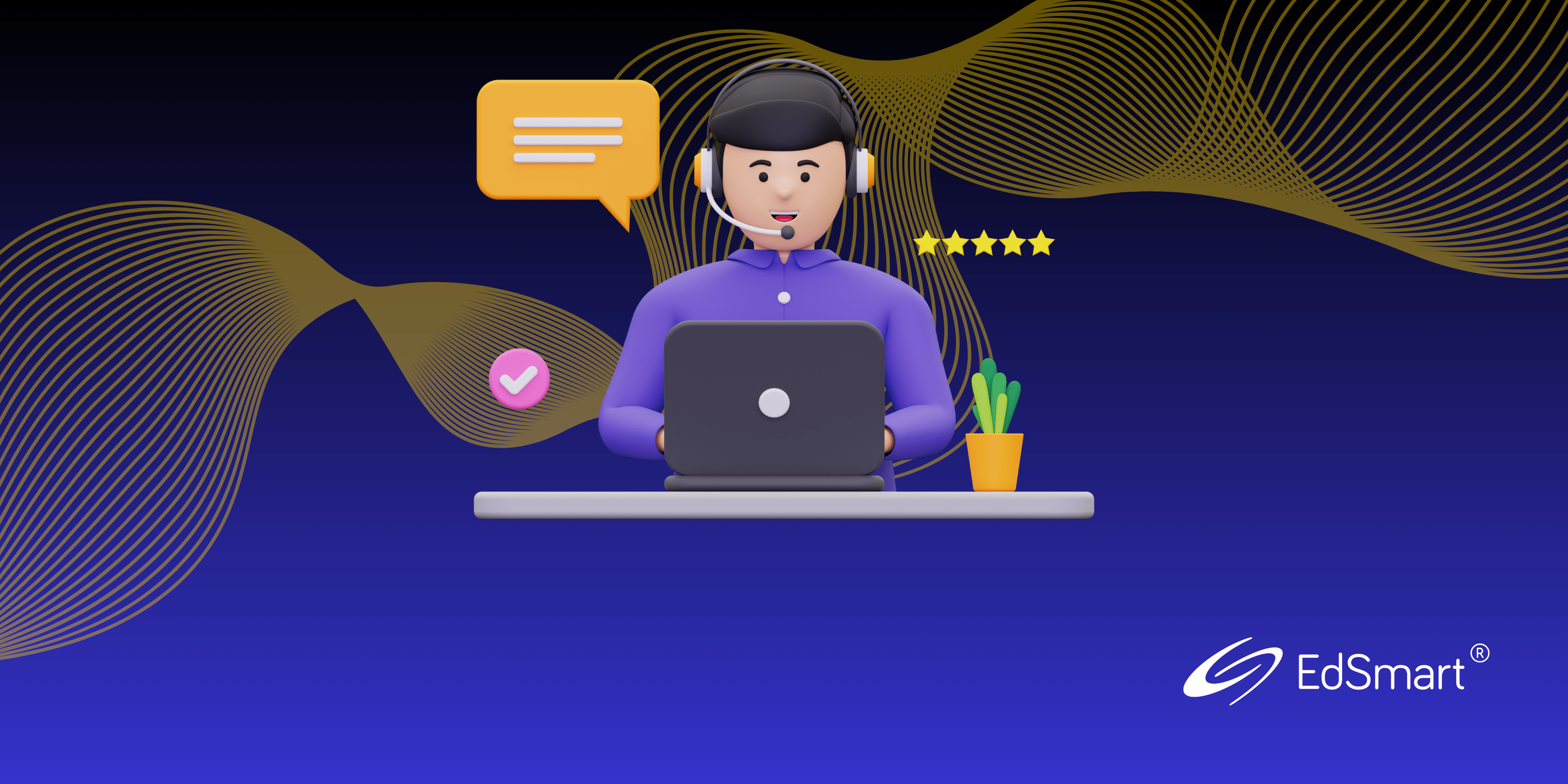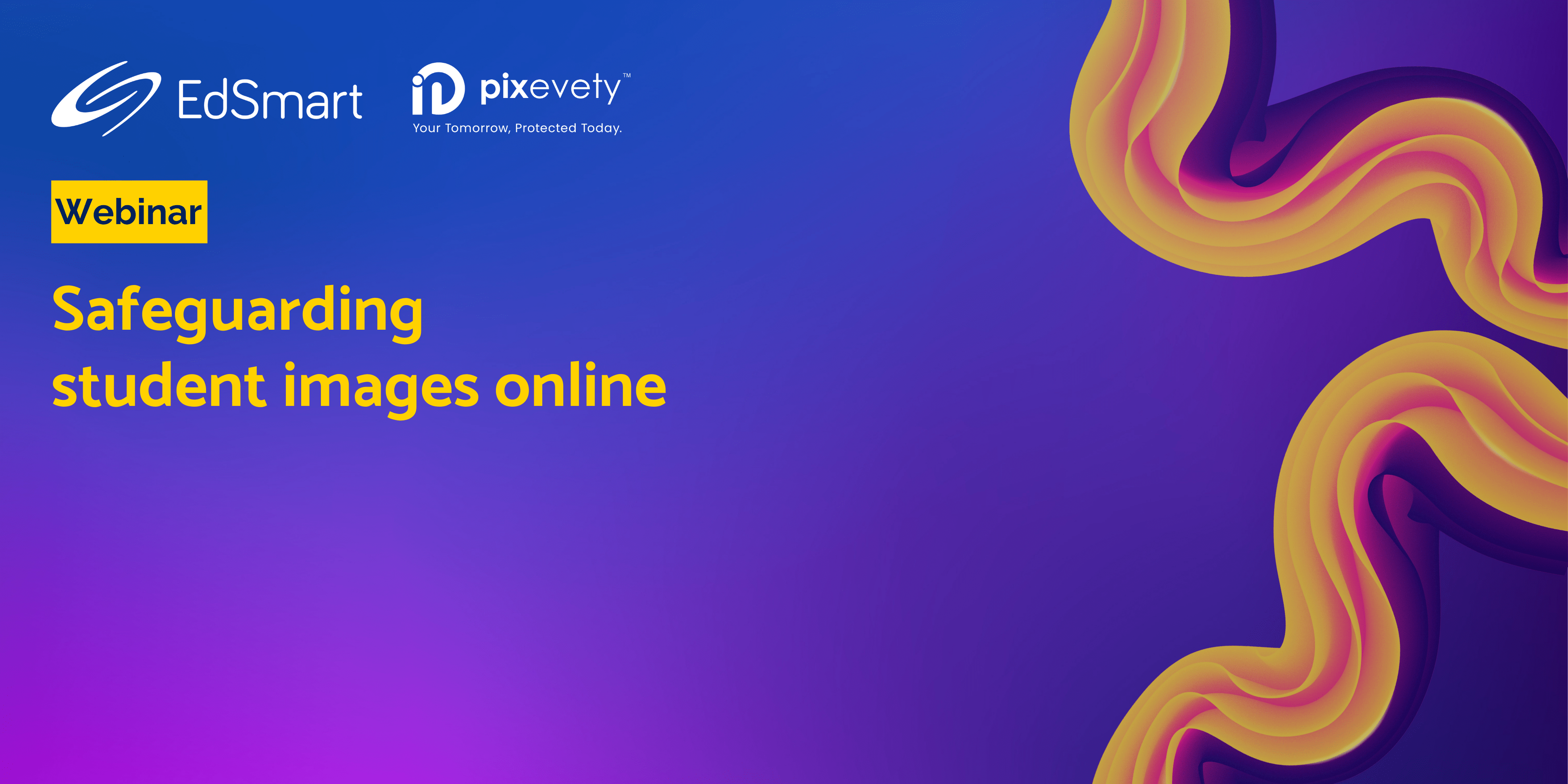"Each year, we send out slips to parents to get permission for students to be part of various groups - the volleyball team, chess team, choir and so on."
Tonya Grant, Highlands Christian College, Queensland
To enhance your workflow efficiency in EdSmart, consider setting up a Default Template with your school’s standard approval workflows.
This month, we’re diving deep into the wealth of insights about school processes we’ve accumulated from support tickets submitted to our help desk. From queries on enhancing workflow efficiency to unravelling the intricacies of creating forms and understanding common user permissions dilemmas, we aim to refine your EdSmart expertise by directly addressing the things you want to know. So, let’s jump into it!
1. Setting up Default Templates 📝
When working with EdSmart, creating templates for Parent Slips or Broadcasts can be a frequent task. However, if your school’s approval workflows remain consistent across most templates, there’s a very efficient way to handle this process and cut down on repetition.
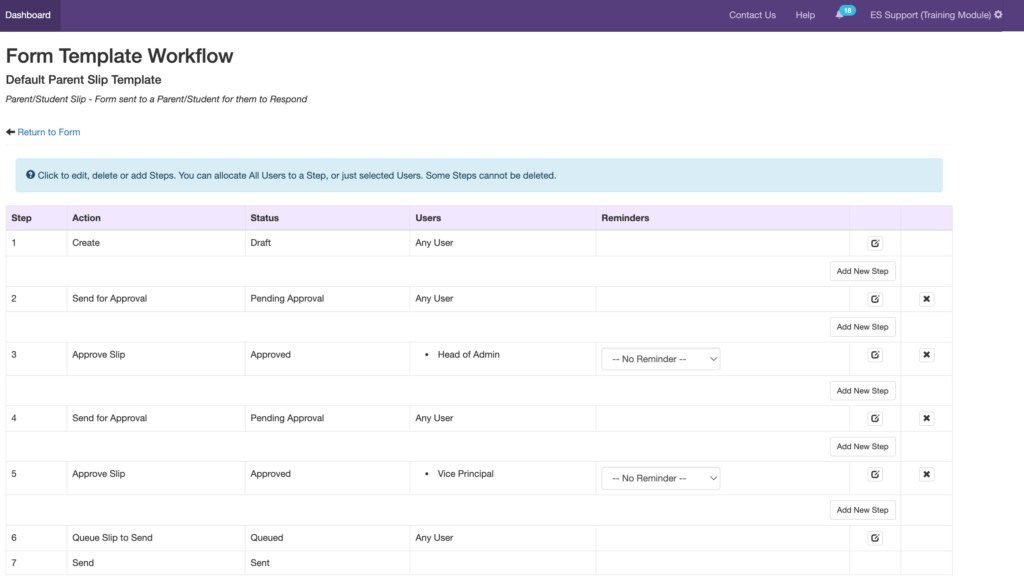
Streamline the creation of new templates by setting up a Default Template with your school’s standard approval workflows. Just ask your fellow template designers to duplicate the default template when designing new templates. Doing this will ensure consistency and save time for everyone.
To learn how to set up your school’s default Templates, visit our Knowledge Base article.
2. Creating copies and sending notifications to
users for School Forms 📄
EdSmart’s School Forms module has a feature that enables administrators to streamline workflows by sending notifications directly to users and creating copies on behalf of Users. Let’s have a look at this functionality within the context of managing staff leave workflows:
(i) Sending a notification to a user
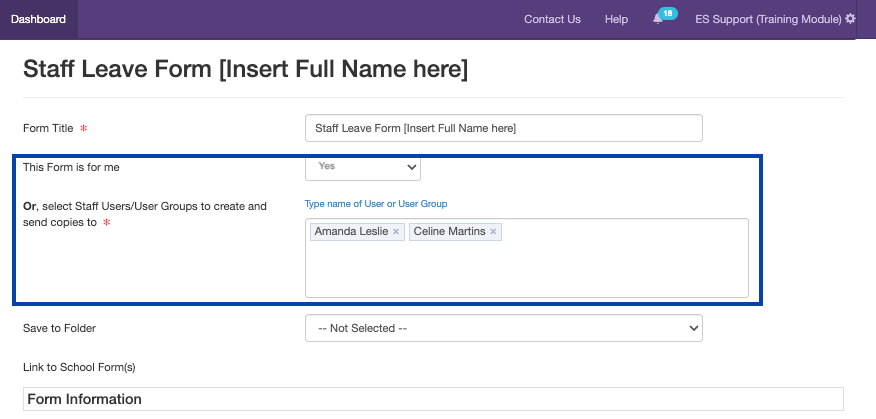
When initiating a staff leave form, administrators can choose ‘Yes’ for ‘This Form is for me’ and add users. By choosing this option, the system automatically sends notifications to the specified Users, granting them access to the form and the ability to fill in their leave details.
(ii) Distributing copies of the form to multiple users
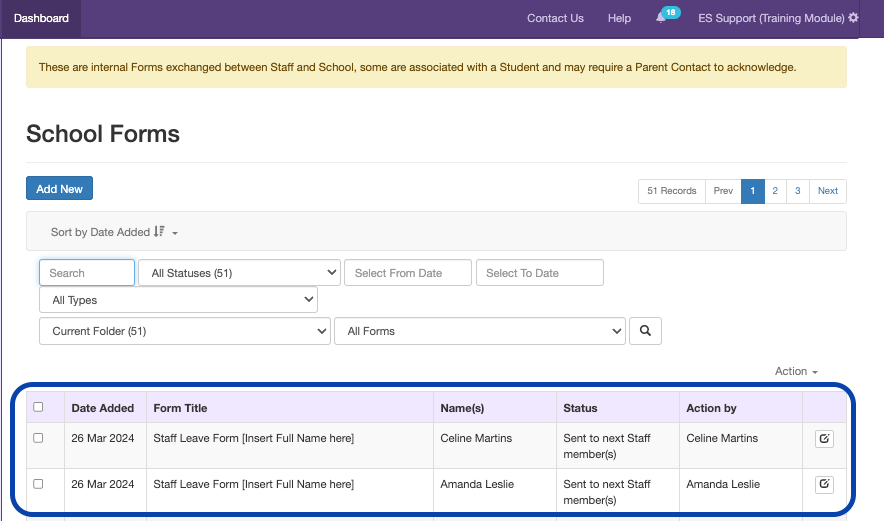
When initiating a staff leave form, administrators are also presented with the option to select ‘No’ when responding to ‘This Form is for me’. This allows administrators to specify the users for whom copies of the form are created. Each selected user receives a copy of the form on their dashboard for submission.
Note: This requires a special workflow when setting up a template. Read here to find out more.
3. Setting up User Permissions with EdSmart ✔️
Encountering issues with form visibility on EdSmart? It could be due to your permissions settings. Access is dictated by user permissions that are managed at an individual level or by User Group. Common visibility issues stem from users that are part of a User Group.
(i) User Groups
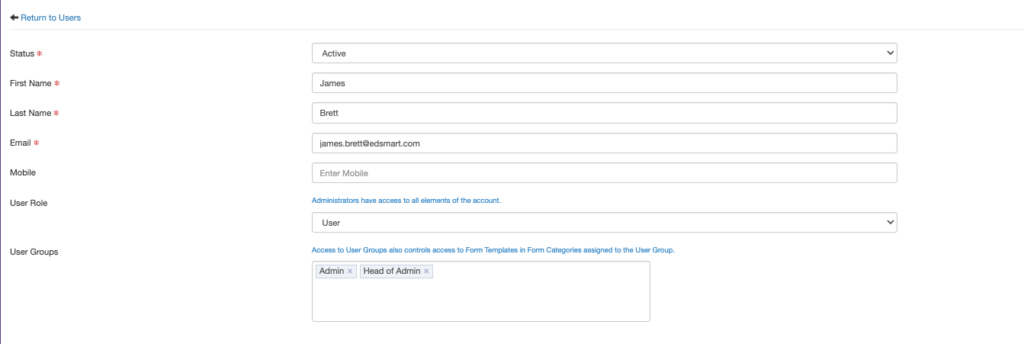
User Groups hold significant sway, with the most permissive group settings overriding individual permissions. From the Users screen, view the user in question to check if they’re part of a User Group. If they are, you’ll need to deep dive into the User Group setting to investigate further.
(ii) “Why can’t school staff see other forms?”
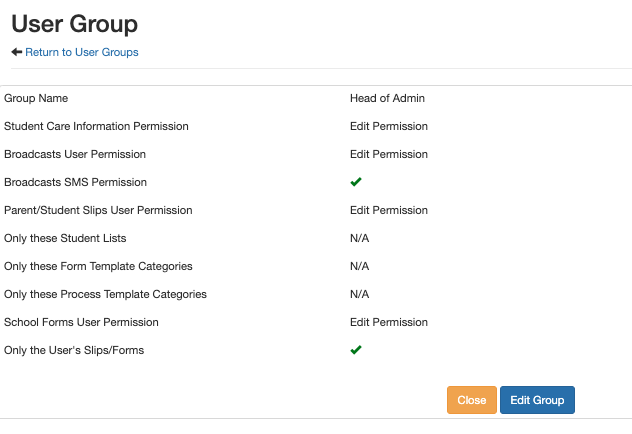
User Group permissions can be accessed by administrators via Settings > User Groups. A contributing factor to why school staff have limited visibility is due to the option: ‘Only the User’s Slips/Forms.
If a User Group has this permission enabled, users can only see forms that they’ve created or are part of the workflow for.
EdSmart’s robust permissions also enable tailored access to specific form categories. Delve deeper into our Knowledge Base for insights on optimising user permissions.
Whether it’s setting up default templates, managing form notifications or addressing user permissions, the EdSmart platform is designed to empower you every step of the way. By implementing the strategies presented here, you can unlock the full potential of EdSmart and revolutionise your school’s administrative workflows.
Stay tuned for more invaluable insights in the next edition of EdSmart Essentials.
Need extra help? 🔍
Need to make updates or seek further advice? Please check your settings in EdSmart or reach out to [email protected] for any assistance. Alternatively, our Support Portal is always available to help you resolve problems and find guidance for designing your use-case solutions.
Got a challenge or a unique scenario?
Our product team loves to find innovative solutions to your needs. Reach out to our Director of Product and Engineering, Courtney, who is eager to explore new ways EdSmart can assist you.
Before you go! For more tips on optimising your EdSmart usage, don’t forget to visit our Knowledge Base 🧠
Looking for an interactive learning experience? Check out EdSmart Academy for an engaging way to enhance your EdSmart skills 🤓