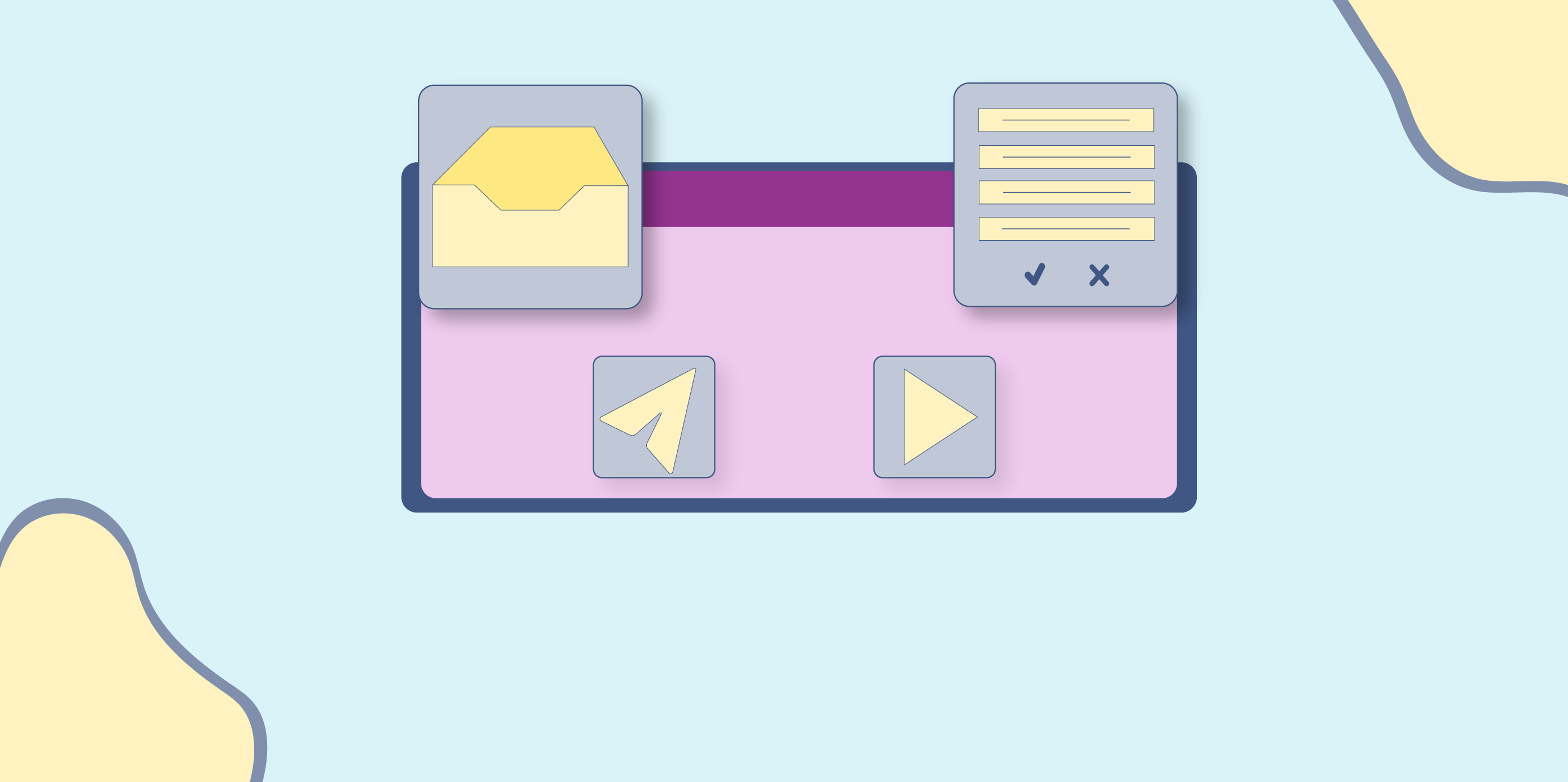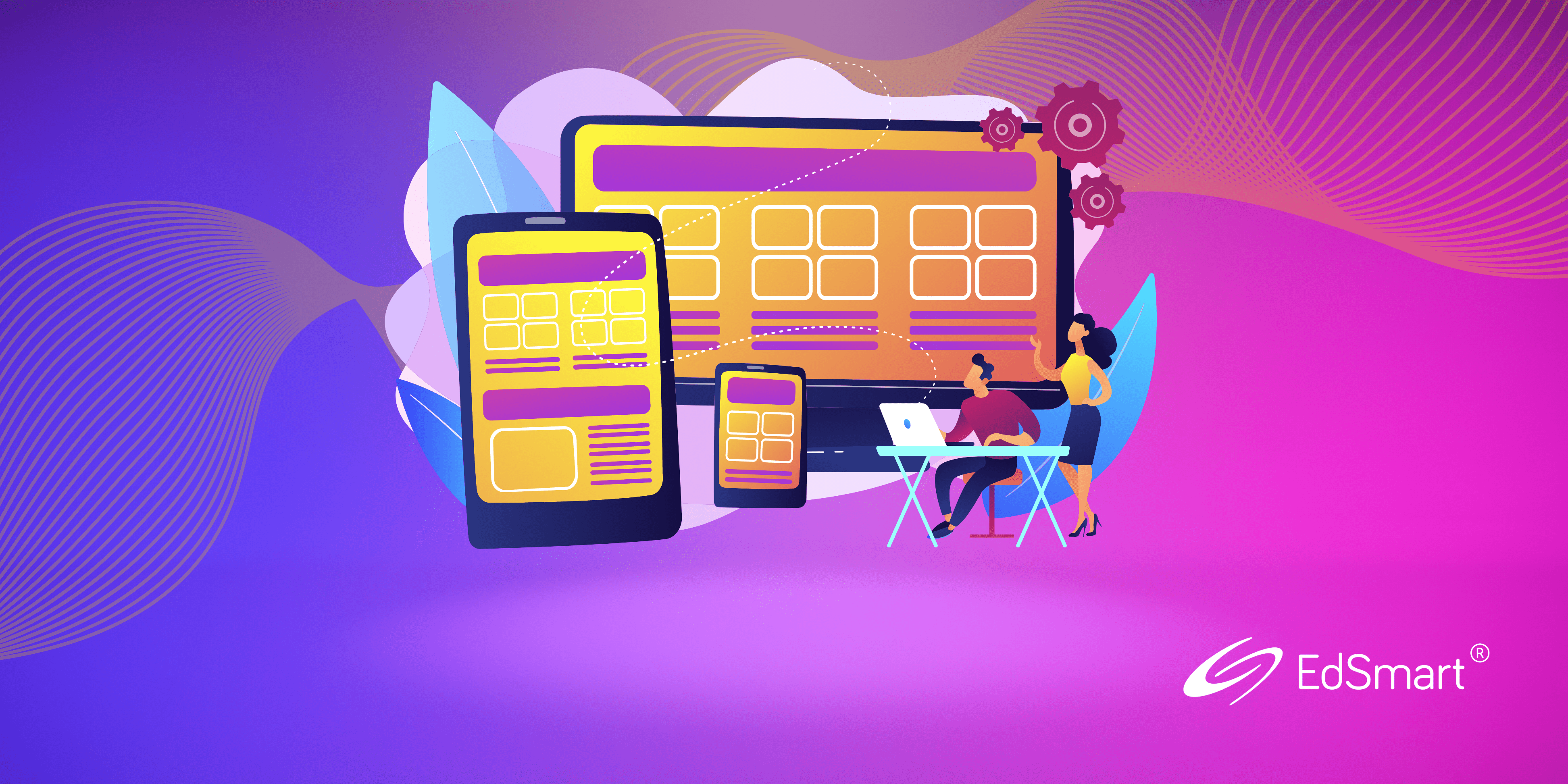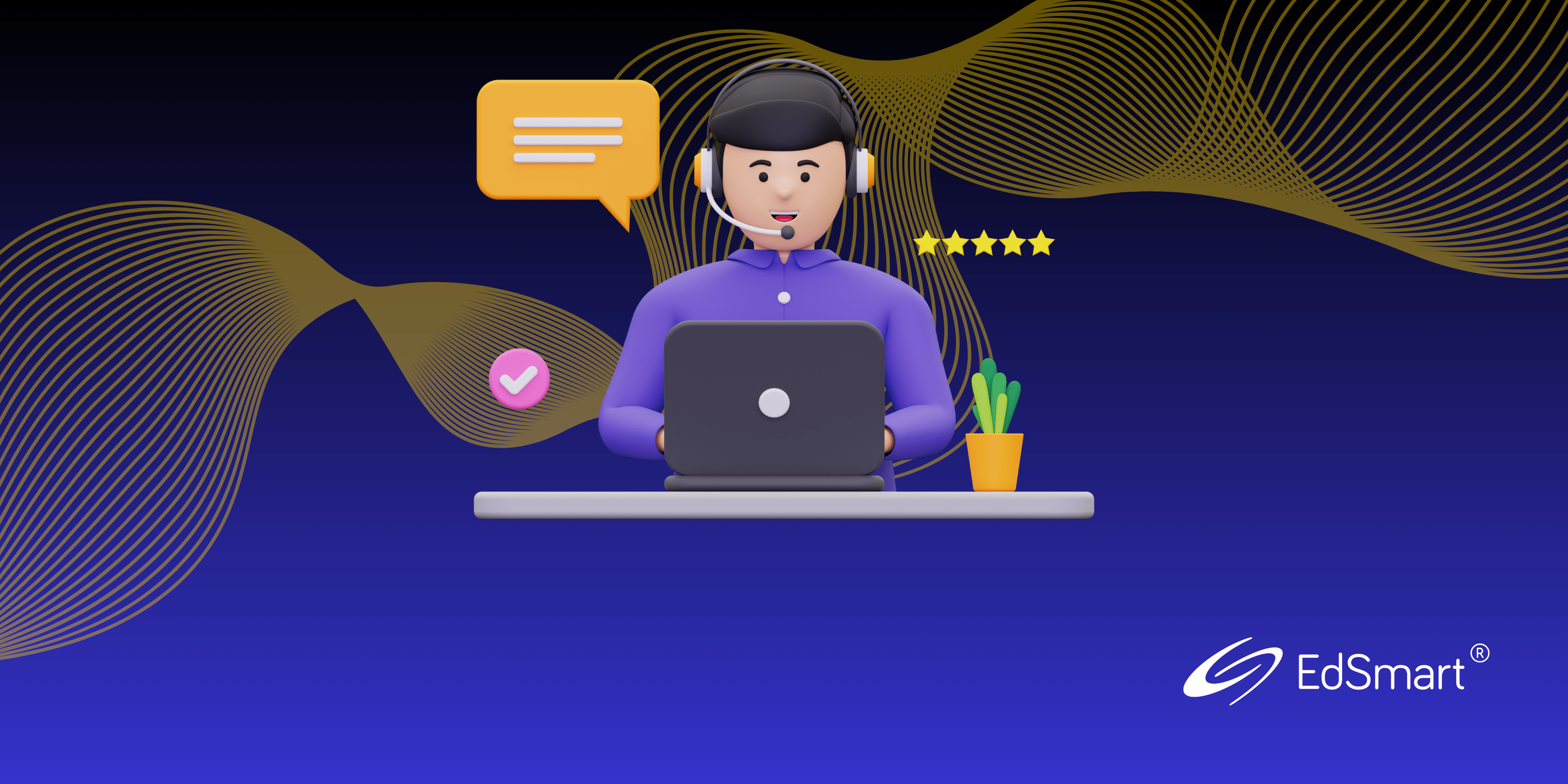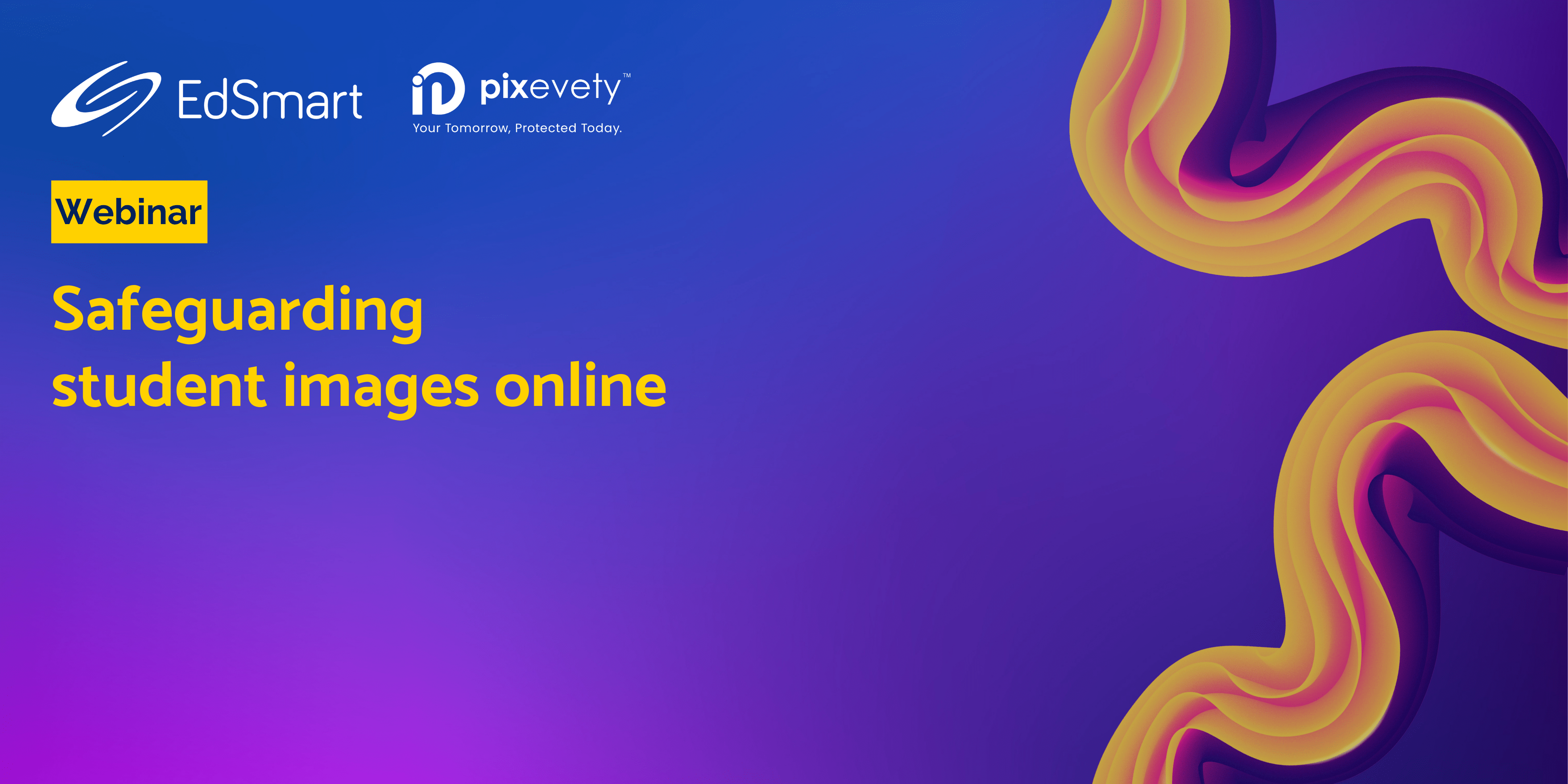Isn’t it funny how we tend to overlook the small things that make the big things work?
At EdSmart, we have lots of ‘small things’ that make communication within your school community (the ‘big thing’) efficient and effortless.
Let’s take a look at two of my favourite ‘small things’ that I love sharing with schools…
Student Lists – sometimes more really is better!
Student Lists are not just the standard subject or form group lists we pull from your Student Management System. They are the Chess Club for Term 4, or the Year 3/4 Netball Team. They can even be the students who want to learn more about the environment and responded to your Earth Day Student Slip🌏
Wonderful, you say, but how do I make these magic Student Lists?
Listen up, grasshopper! There’s more than one way to make Student Lists, and all of them are so easy to do.
- From a CSV ( ️🛠️ EdSmart Administrators only ️🛠️ )
- Go to Settings and select Import Data
- Select Student Lists from the Type of data dropdown list
- Use the +Select file… button to choose your CSV file and upload it
- Map the Student Id and Student List columns from your CSV file and select Next
- You will see a notification telling you your import is being processed and you’ll receive an email notification when it’s done
- Pass Go! and collect that $200🎉
- From a subset of students from a Parent/Student Slip (anyone with access to the Slip)
- Locate the Slip from the Parent/Student Slips page and click View
- From the Slip page, select the Responses tab
- Click the Create button and select New Student List
- Choose your recipients type (e.g. Only Positive Responses) and click Create List
- Send that follow-up communication💫
- From a subset of students from a Broadcast (anyone with access to the Broadcast)
- Locate the Broadcast from the Broadcasts page and click View
- From the Broadcast’s Details page, select the Statistics tab
- Click the Create button and select New Student List
- Choose your recipients type (e.g. Have downloaded file) and click Create List
- Send that targeted questionnaire🙌
- From scratch (anyone wanting a small list)
- Go to Student Lists and select Add New
- Fill out the details of your new list and click Add New List. Don’t underestimate the power of a meaningful name (e.g.T4 Chess Club 2022)!
- Click on Add Student to List
- Start typing the name of a student and select them from the shortlist to add them to your new list
- Repeat until all your students have been added
- Your new list is ready for immediate use. No need to wash it beforehand…and they’ll only shrink if you want them too!😎
Cha Cha Cha💃
EdSmart Dashboard – a user’s home base
If you use EdSmart frequently, you get to know your way around. However, many users only spend a short time on the platform and it can be daunting for the unfamiliar.
Fear not, occasional users! EdSmart’s Dashboard helps you access everything you need, and avoid the things you don’t😍
These widgets are my top picks for making EdSmart more accessible for the occasional user with minimal effort. With these four, you can view your work and create the Forms/Slips/Broadcasts you need but still access more information when you’re ready to👍
- My Current Work
- The overview of your current work which you can sort by:
- Date (default, most recent at the top)
- Name
- Status
- User
- The overview of your current work which you can sort by:
- My Current Processes* (only available if you have the Processes module):
- Current Processes, sorted by Date with oldest at the top
- You can search by keyword for particular Processes from the widget
- Click on a specific Process to view detailed information
- Requiring your Action
- Everything you need to do now is listed here
- Getting Started (Apply For/Start a New/Send a New)
- Here is where you can click through to create the Forms, Slips and Broadcasts from the Templates nominated by your EdSmart Administrators
- It is only visible when there are Templates linked to it
You’ve got this🙌
* Don’t have Processes and want to know more? Contact [email protected] to discuss how Processes can take your digital paperwork to the next level.
As always, don’t forget to share your feature requests with us. We ❤️ receiving them!
Until next time! 👋
For further handy hints and tips for optimising your EdSmart usage, make sure you head to our Knowledge Base.