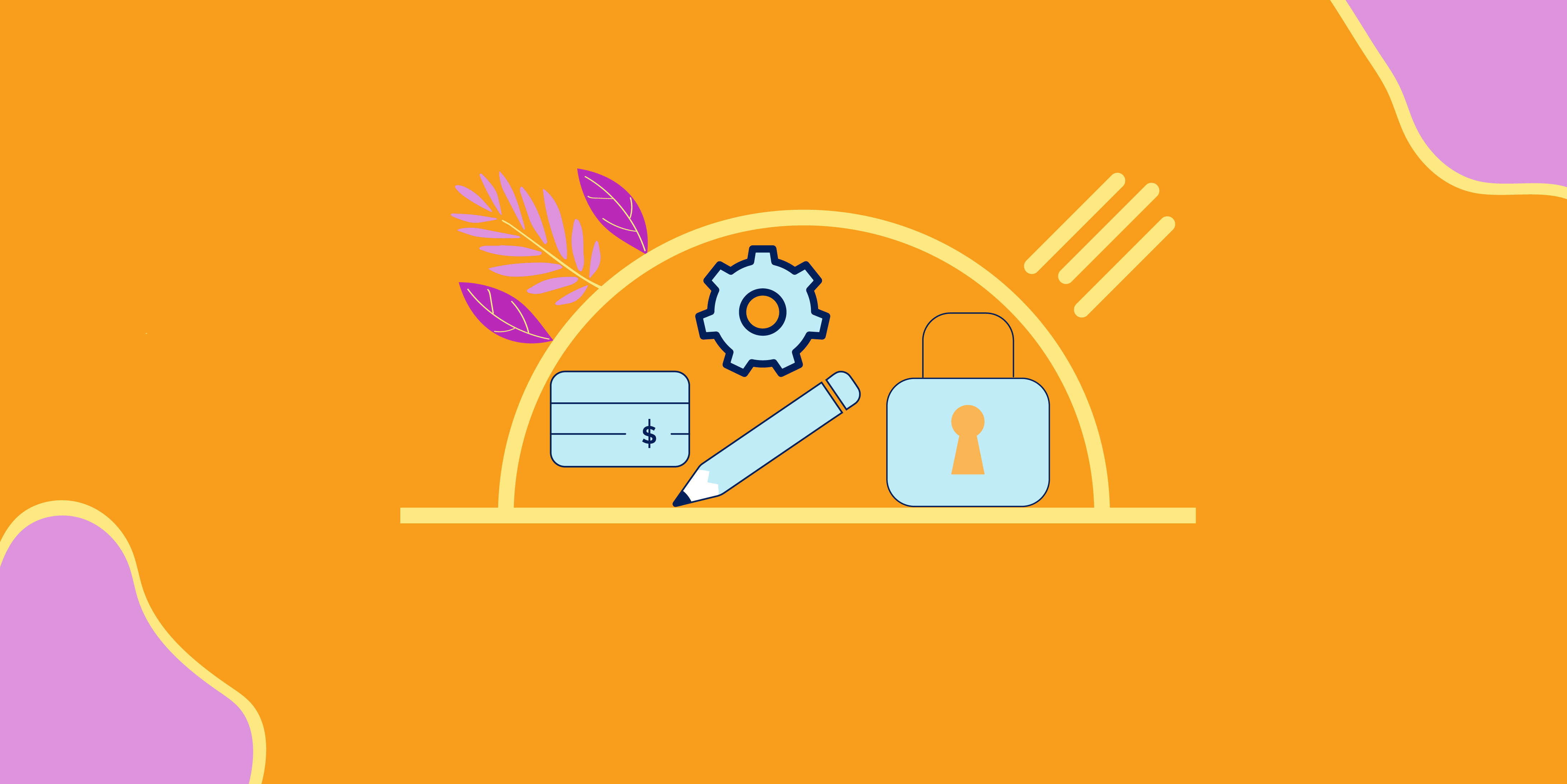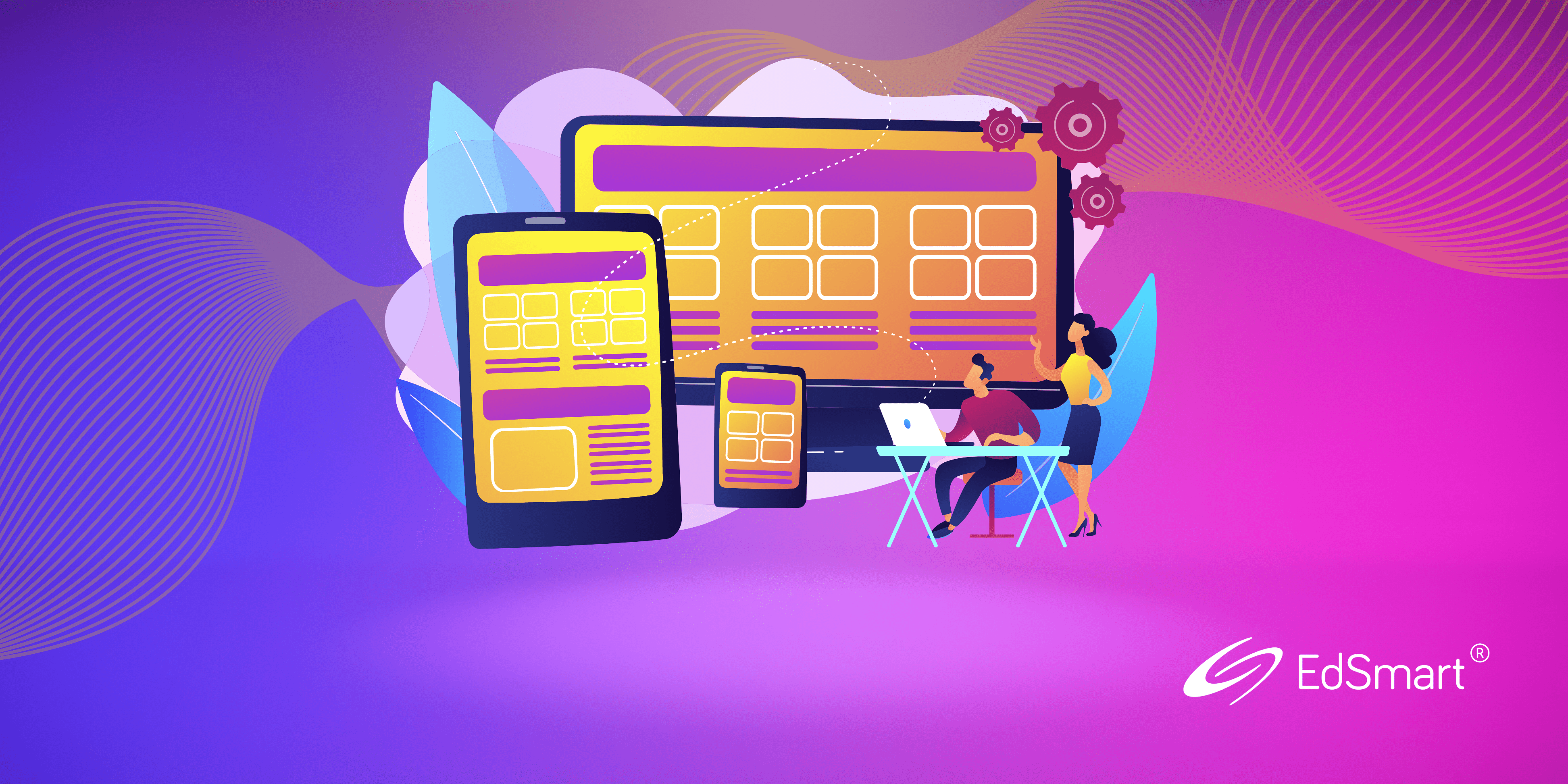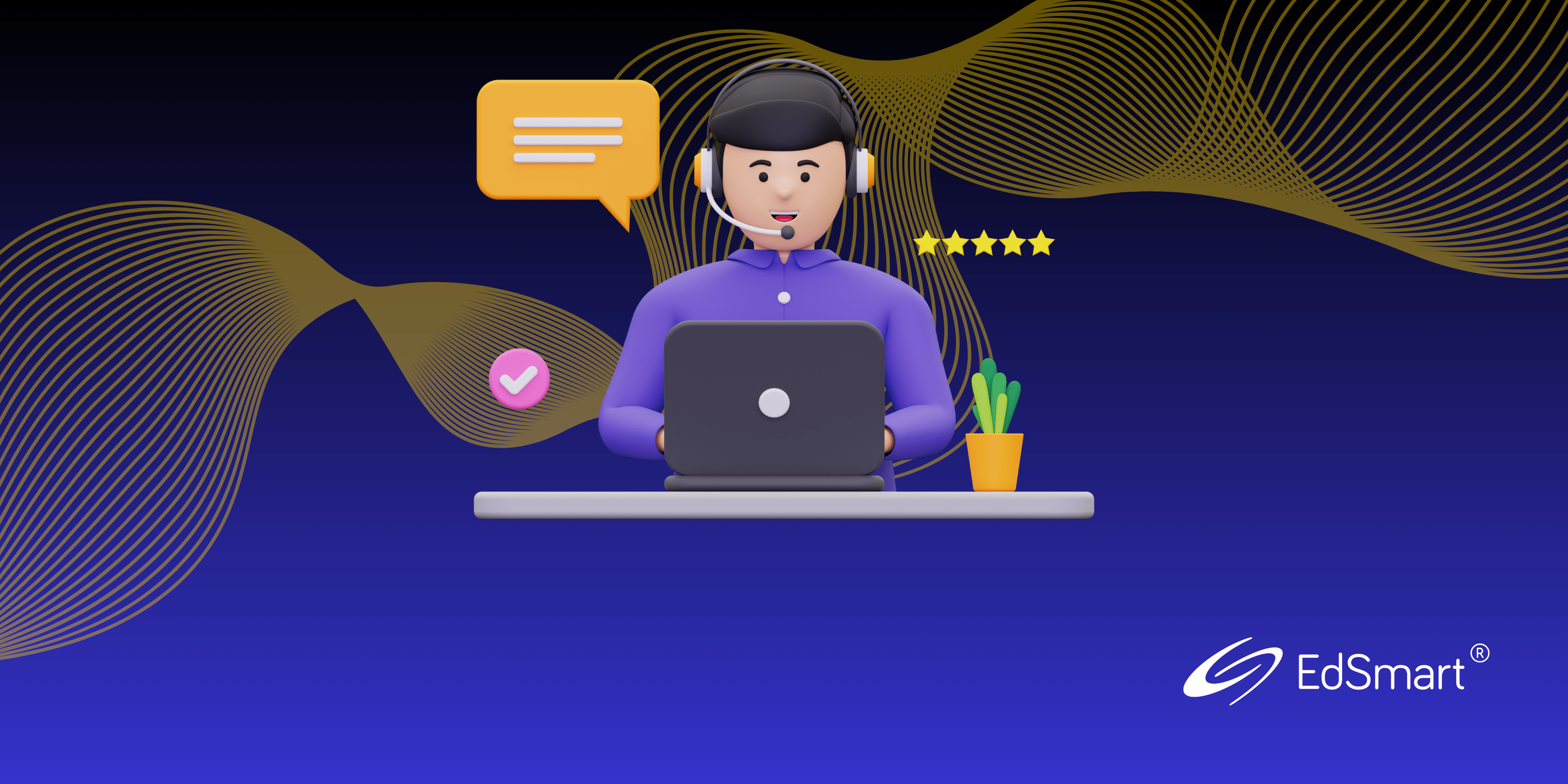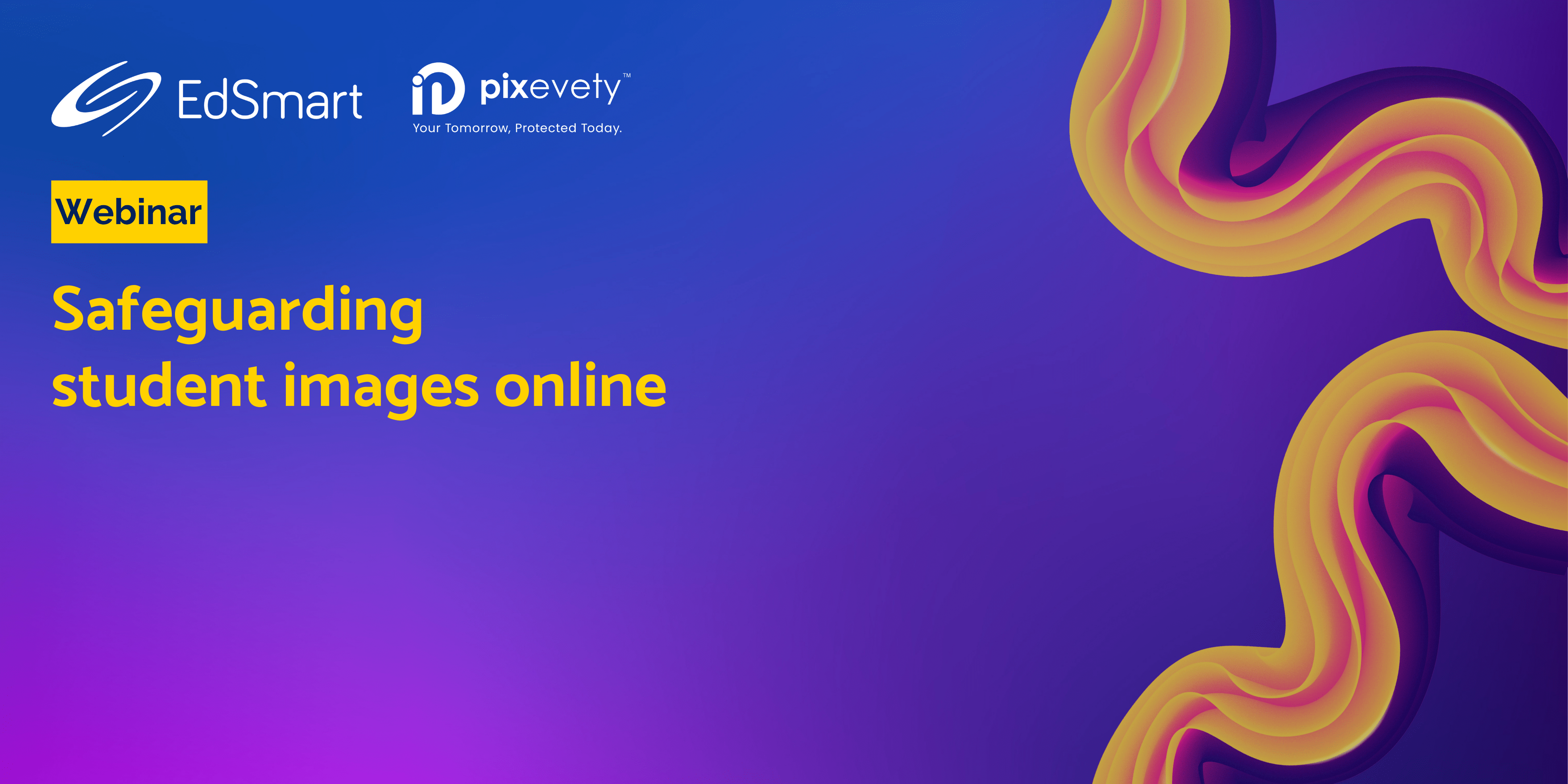Every school is different and there’s no one right way to use the EdSmart platform. But there are times when the problems that schools are trying to address may be similar. Let’s look at some of those scenarios.
EdSmart Payments for multiple purchases – who doesn’t love automation! 🤖
So, you’re sending out a Slip to families so they can purchase tickets to graduation. You want them to be able to purchase a certain number of tickets and you want the payments field to display the total without having to calculate/copy/paste. But how do you do it? 🤷
If you’re using EdSmart Parent Slips and have our EdSmart Payments* functionality, then the above scenario is simple to set up and easy for all to use.
📝 This is how it works…
1. Create a Parent/Student Slips Template for the type of event, if you don’t already have one. Use hidden fields to hide the ticket price used for calculations in the Calculations tab.
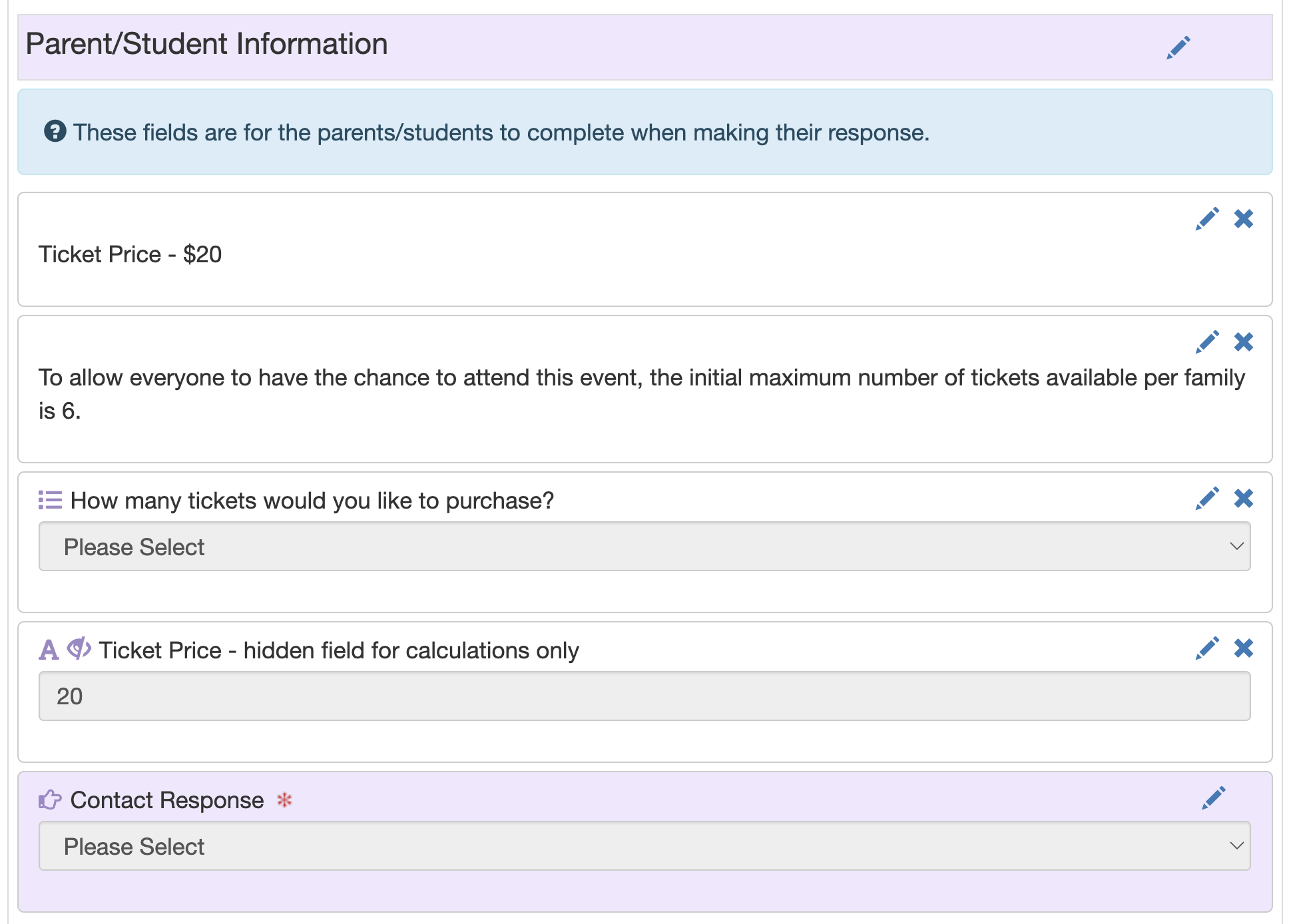
2. Configure the Calculations tab in Template Designer to automatically calculate the EdSmart Payments Total (💡this field isn’t visible in the Design tab):

3. When you create the Slip, enable EdSmart Payments in the EdSmart Payments tab, with payment required and editing not allowed ( 💡 the Template Calculations are in blue text under Payment Amount):
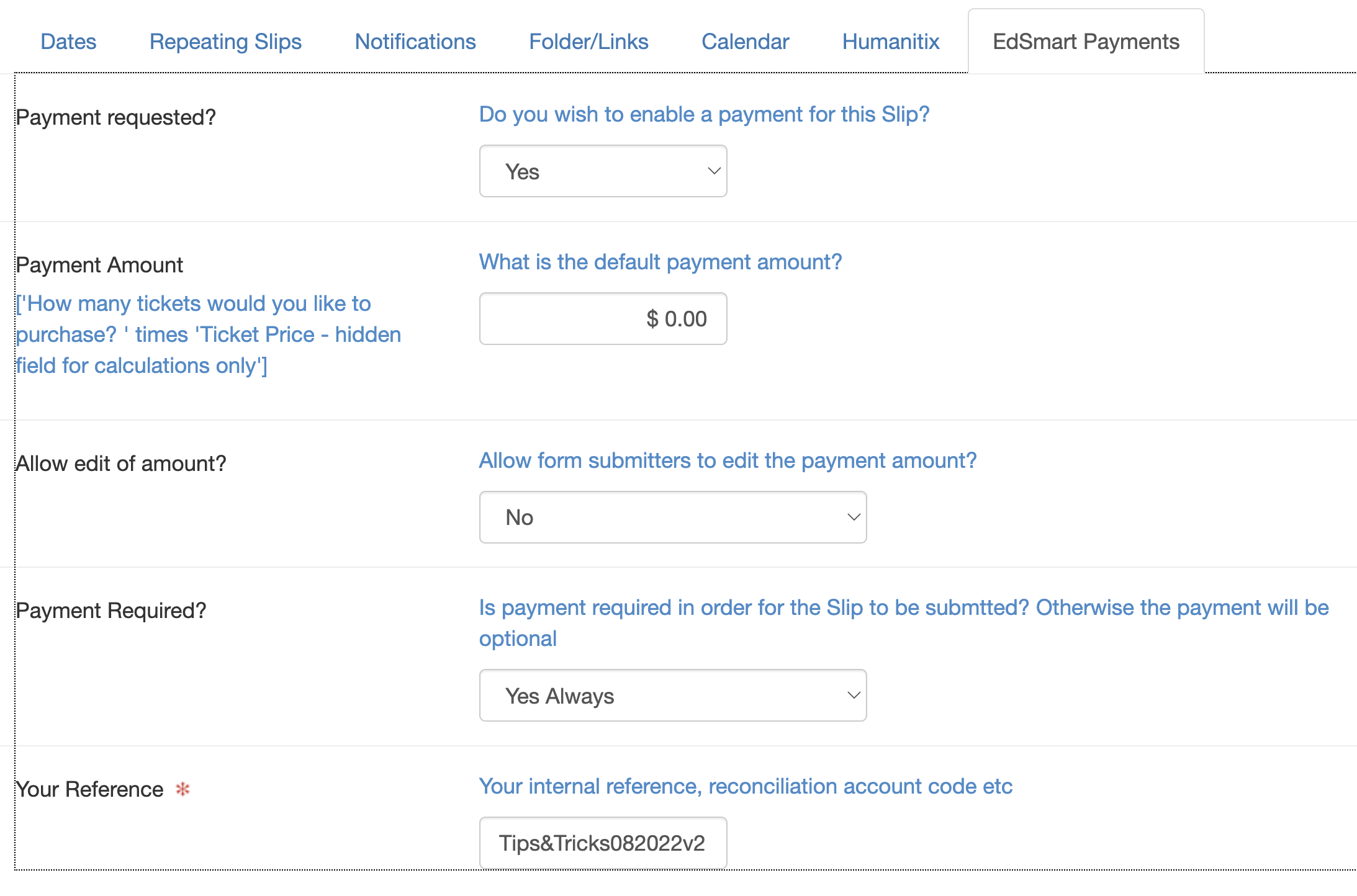 4. For the parent or the person purchasing tickets to the event, the payment amount reflects the number of tickets they want to purchase automatically 🙌:
4. For the parent or the person purchasing tickets to the event, the payment amount reflects the number of tickets they want to purchase automatically 🙌:
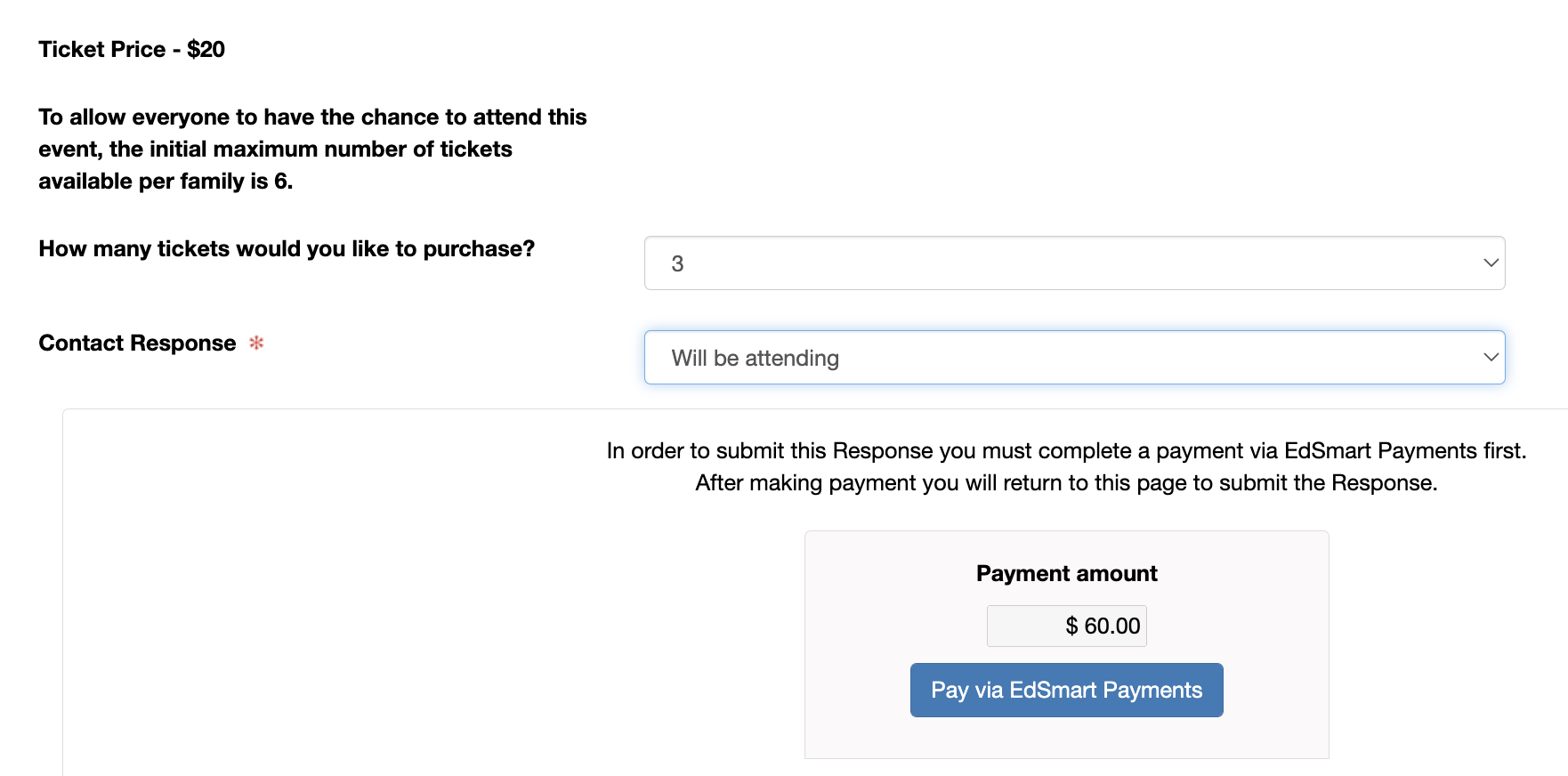
Say adios to calculate, copy and paste!
👻
User Permissions and User Groups – what’s the go?
You know how it is… some people need to be across everything, and others don’t. Some people just want to get their stuff done and not be bothered by things that don’t involve them. And that’s totally okay.
The EdSmart platform has ways to make everyone happy that’s beyond the binary EdSmart Administrator and User. For example, did you know you can create User Groups and tailor User Permissions to the needs of a particular group in one fell swoop? 💫
Tell me more! I hear you say, I’m all 👂👂
User Permissions
💡 Administrators have full Permissions on EdSmart, other than the limitations around Certifications. Only EdSmart Administrators can change User Permissions and create User Groups.
💡 Highest Permissions trump lower ones when a person is in several User Groups or is an Administrator in a User Group.
Regular Users cannot edit/create Templates by default, but an EdSmart Administrator can give them access by changing their default Permissions. This can be performed at setup, or later through the Users tab.
To refresh your memory, here are the User Permissions defaults:
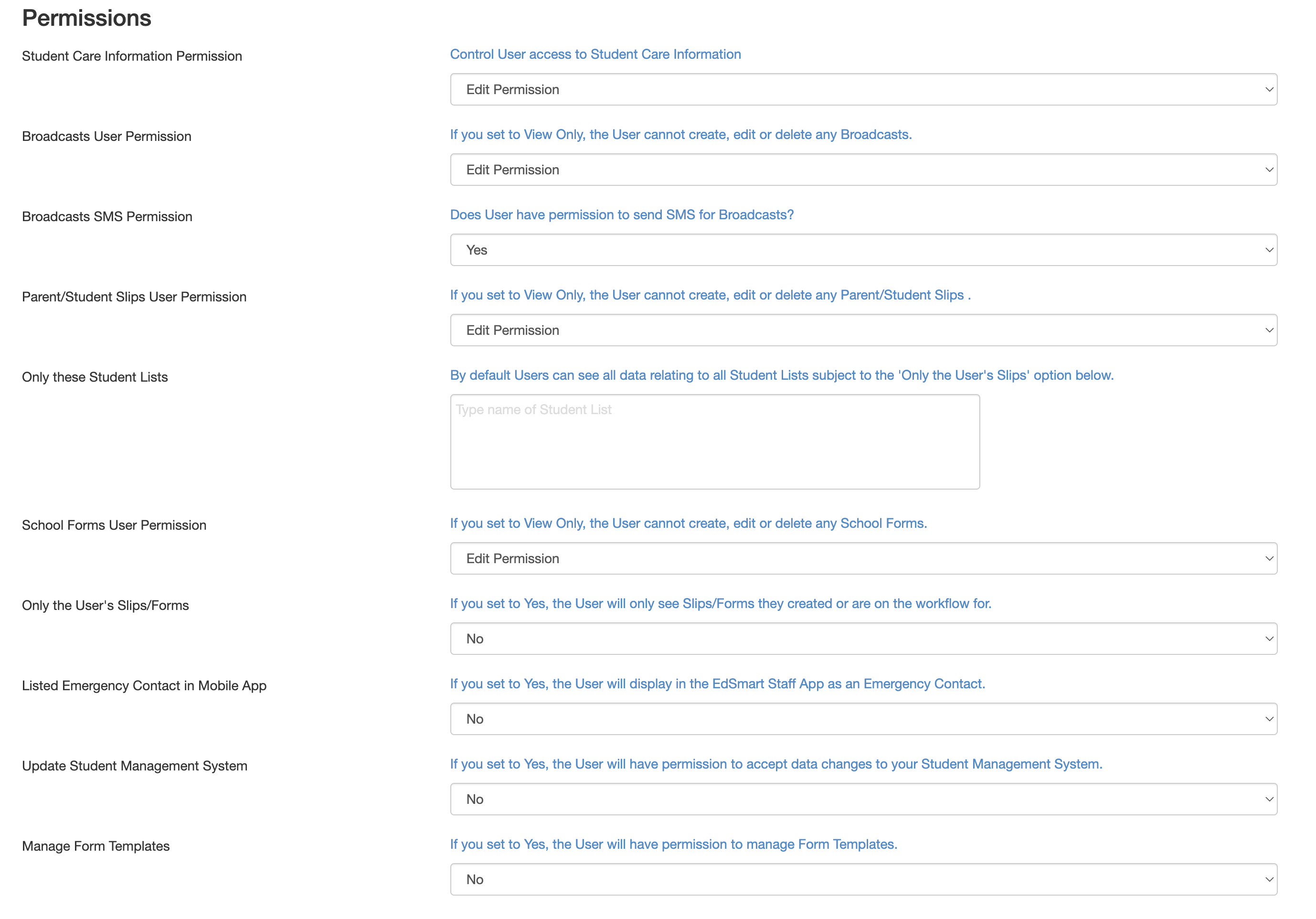 💡 Edit Permission means they can create Slips/Forms from Templates, not edit Templates. The other options are View Only and No Access.
💡 Edit Permission means they can create Slips/Forms from Templates, not edit Templates. The other options are View Only and No Access.
Notice you can restrict a User to certain Student Lists, and right at the bottom is where you give access to Manage Form Templates (i.e. create and edit them).
CLICK HERE
TO LEARN MORE ABOUT PERMISSIONS
Awesome, you say – but what about User Groups? 🤔
User Groups
The advantages of User Groups are two-fold: it is quick and easy to add/remove people from a User Group, rather than editing your Templates whenever staff move in/out of roles (bye, bye broken workflow!); and you can manage Permissions for a group of similar people in a single place (❤️simplicity!).
Even roles with single people (e.g. Head of Science) can be a User Group.
User Groups can be used in workflows the same as individuals, and updating one User Group is way easier than finding and editing every Template a person is in when their role changes!😅
An EdSmart Administrator adds User Groups via Settings:
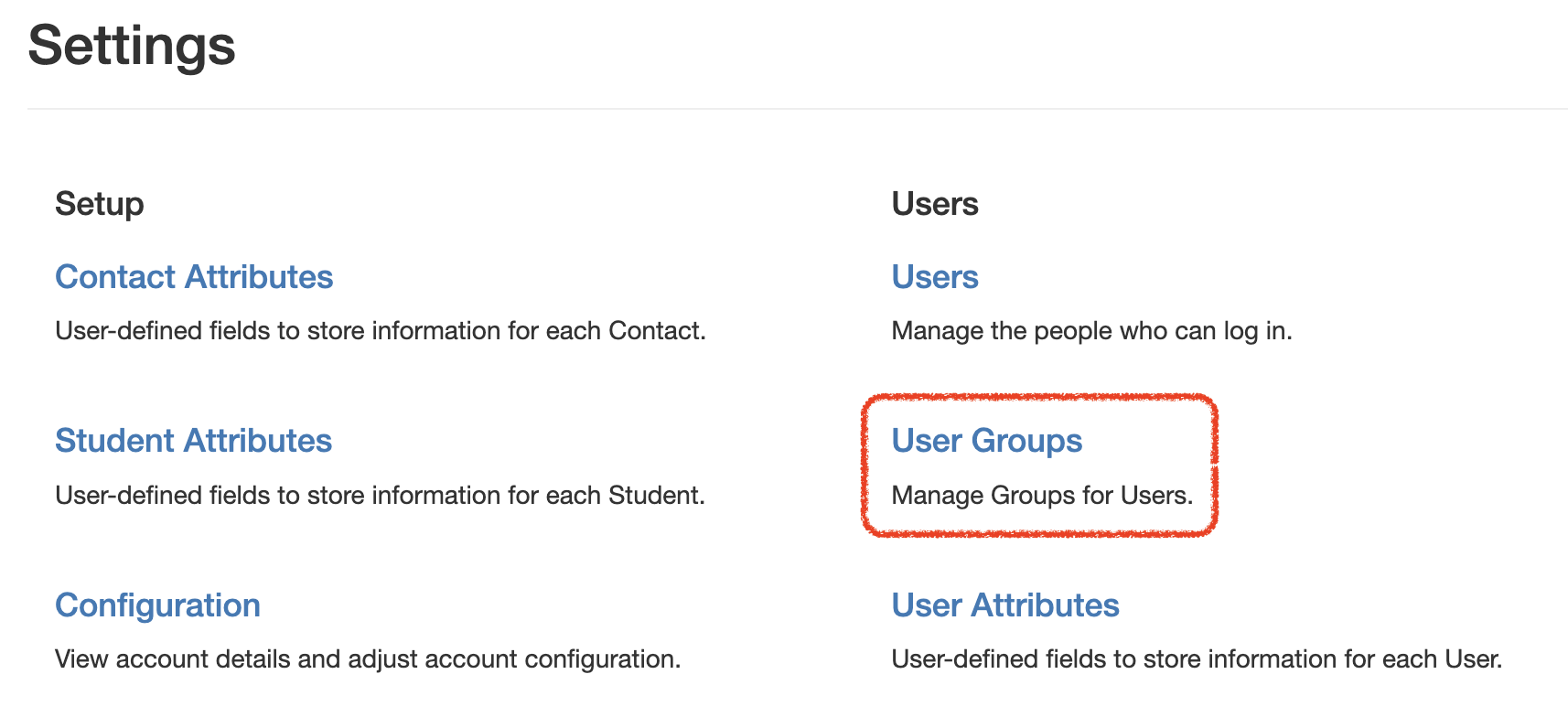
Clicking that link opens the User Groups view. Click Add New to create your User Group:
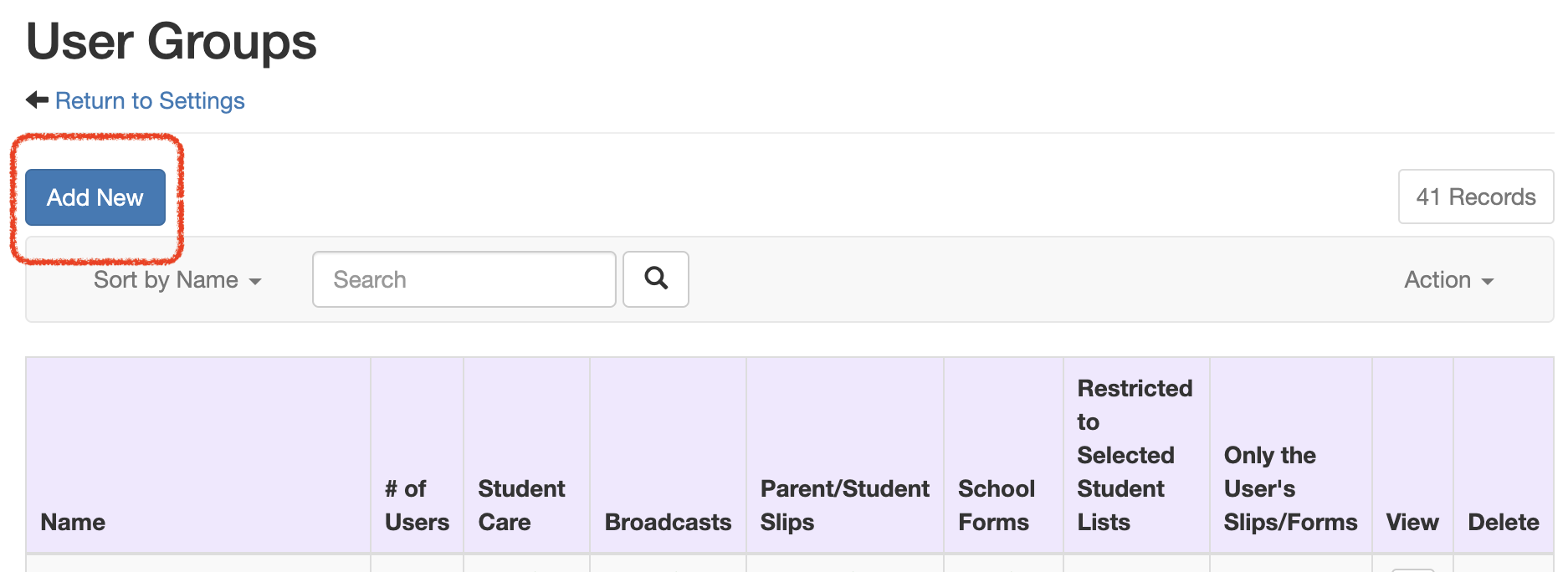
Some of the Permissions you can edit for a User Group are:
-
-
- Student Care Information Permission
- Broadcasts User Permission
- Parent/Student Slips User Permission
- Only these Student Lists
- Only these Form Template Categories
- Only the User’s Slips/Forms
-
Getting more done with the time you have?
💎 Priceless!
CLICK HERE
TO LEARN MORE ABOUT USER GROUPS
* Don’t have EdSmart Payments set up and want to know more? Contact [email protected] to discuss how EdSmart Payments can make things easier for your school.
As always, don’t forget to share your feature requests with us. We ❤️ receiving them!
Until next time! 👋
For further handy hints and tips for optimising your EdSmart usage, make sure you head to our Knowledge Base.