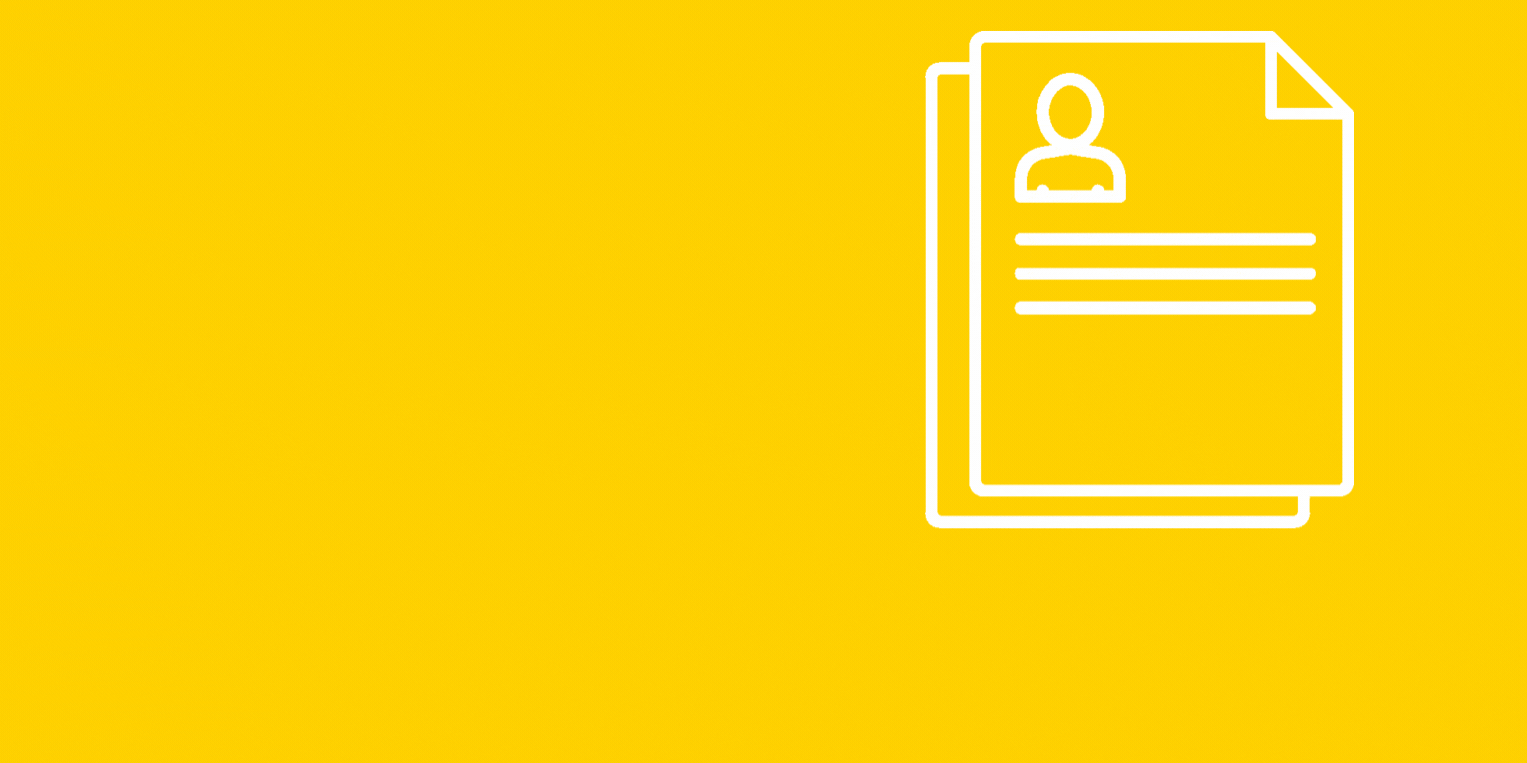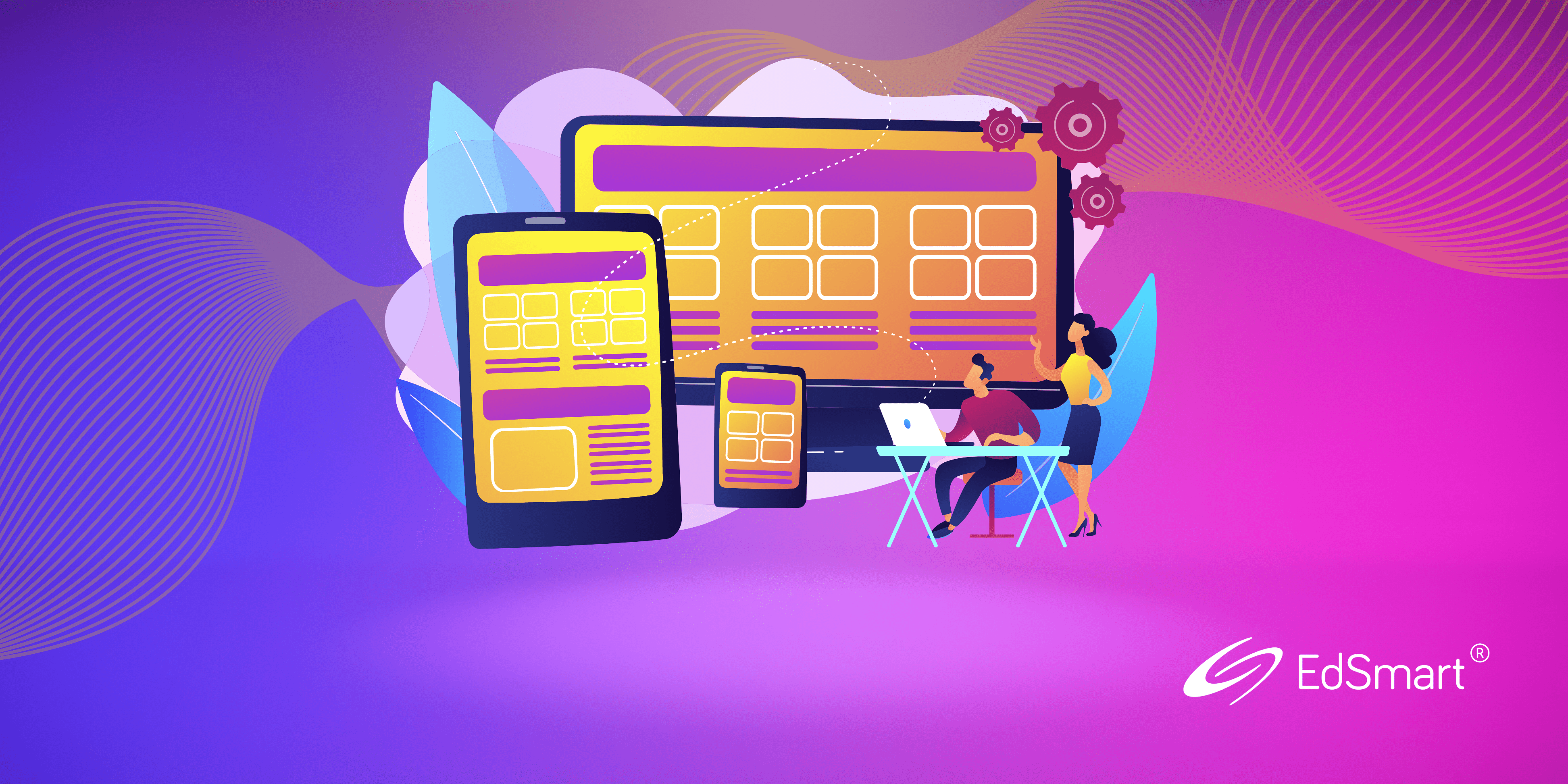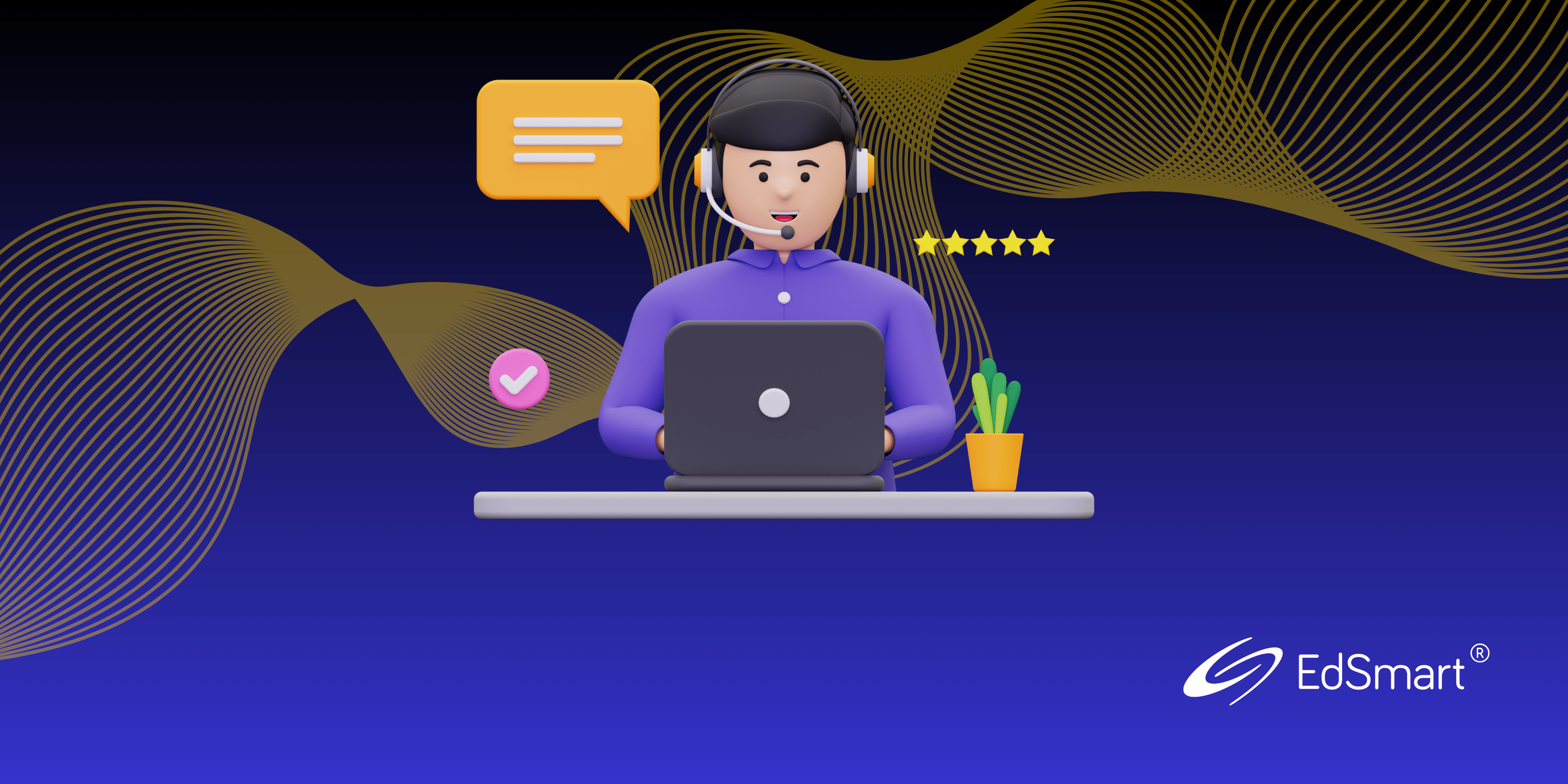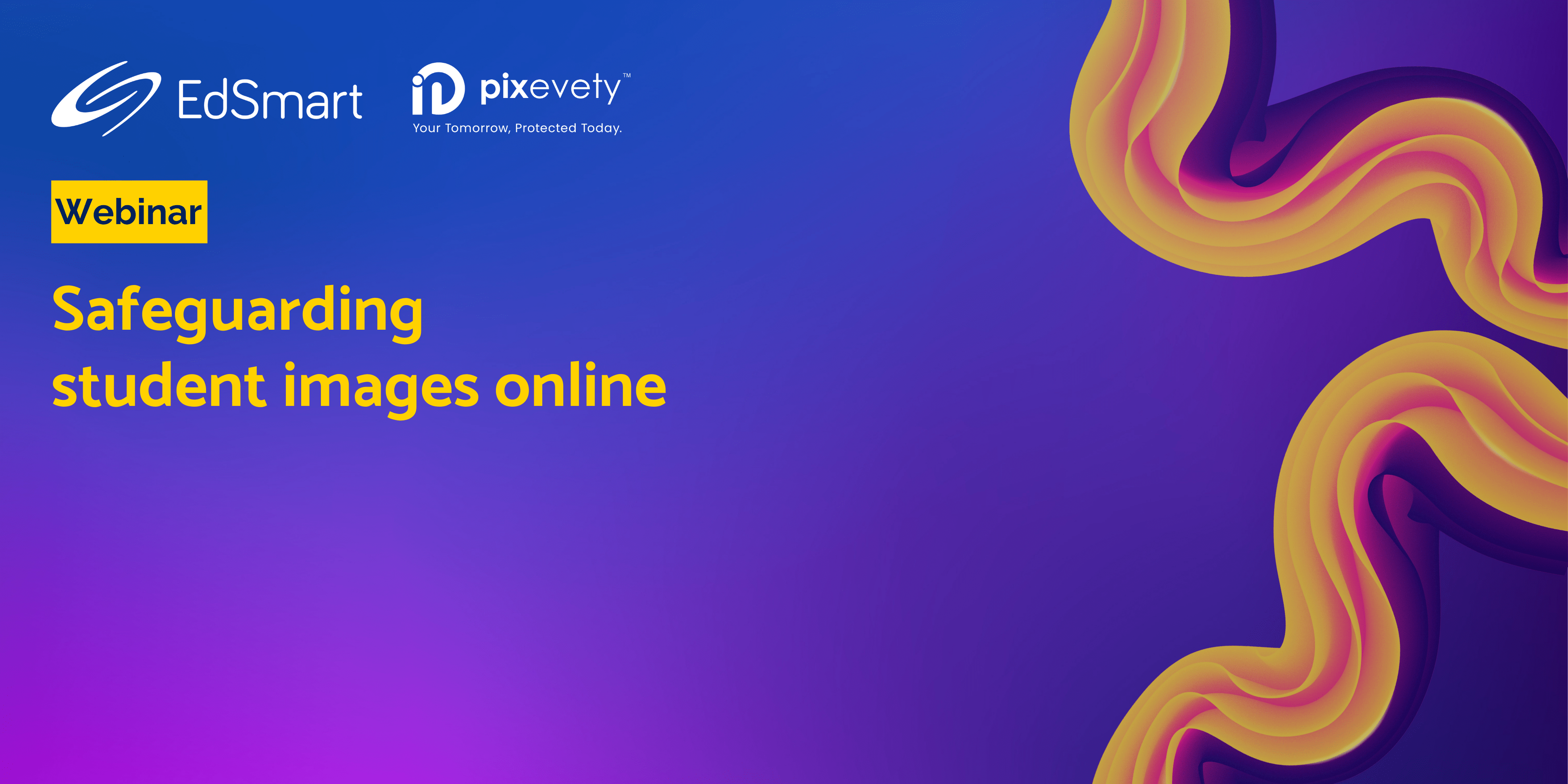Your school’s data will need some attention to ensure Slips and Broadcasts are sent to the right people in the new year. Here are some tips.
Your school’s IT team may have a special day for performing a data rollover, where they update the lists in your Student Management System with the student body details for the new year.
Check with your IT team to confirm when this data rollover will occur. Once the data has been rolled over, EdSmart will also be automatically updated with the next scheduled data sync from your Student Management System (usually overnight).
Plan to send any communications to future students after your data rollover date. Once the rollover date has occurred, check your Lists to confirm they contain the correct Students. If you do not see the Students you expect, please contact EdSmart Support in case you require us to update import configuration on our side, or run another data sync.
Note: Slips and Broadcasts are sent to Students that belong to Lists on the send date, not creation date. Additionally, if you make changes to your SQL view names or structure, EdSmart will need to be notified to update our import configuration.
Here are some more Help Articles related to data rollover:
- Preparation for annual data sync roll-over
- Help: Next year’s (future) students are appearing in this year’s lists
- Help: I need to export Slip Responses for Leavers (Inactive Students)
- Help: The list counts on my database do not match EdSmart
This is also a good time of year to revisit your setup of data coming into EdSmart. Take a look at these articles:
- School Data Management in EdSmart: This article provides an overview of the datasets in EdSmart and how data from your school can be populated into EdSmart, whether you have an automated sync, import in bulk via CSV, or manually manage data in EdSmart.
- Setting up SQL views of your data for imports: This article provides a little more detail about SQL views that are being read so you can make sure you are taking advantage of all data that you can sync into EdSmart.
- Azure Hybrid Connection Manager: You may wish to migrate to our data import infrastructure, which is faster, more reliable and more secure.
- If you manually manage data, you might find this article helpful: My school manually imports via CSV. How do I start fresh with new data?
Below is a list of the various elements you may need to remember to bring into line with every new school year. Tick them off one by one, and stay ahead of the game:
DATA ROLLOVER:
- Student data
- Staff data
- Parent data
- Emergency contact data
- Medical data
- Class lists
- Co-curricular lists
STAFF:
- New policies sign-off
- New processes sign-off
- ICT policy – update details
- Professional behaviour sign-off
- Media consent forms sign-off
STUDENTS:
- ICT policy sign-off
- Codes of behaviour sign-off
- Sports and clubs contact update details
PARENTS:
- Contact details update
- Medical information update
- Call for volunteers
- Parent association (confirmation of office holders)
- Year level and class list release of details permissions
Need help with Data Rollovers or other EdSmart functions? Visit our Support Portal for advice and help.